Schedule Downtimes to Automatically Begin
Feature Description
The Scheduled Downtime feature allows you to automatically begin downtime events, such as breaks, lunch, or meetings, based on a predefined time set in the shift calendar. These downtime events can also have a pre-defined duration.
Function
Once the Scheduled Downtime begins, it will display at the top of the operator screen as usual, but the timer will be counting down for the specified duration. Once the duration is exceeded, the timer will begin counting up as usual. If the downtime has been set up as "Planned", then a new event with the same code, but categorized as "Unplanned" downtime, will be created. The downtime will otherwise function as any other in regard to color coding and resuming production. You can add similar functionality to an unscheduled downtime with the Downtime Duration feature.
How To
In order to create a scheduled downtime, you will need the following:
- A downtime code already created
- A known time the downtime will take place on the shift you will add it to
- A known duration for the downtime
To set up a scheduled downtime, go to the shift configuration in Administration>Master Data>Shift Calendars and click "Configure Shifts" on the calendar you want to change. Once in the calendar, double click the shift. If the shift is part of a recurring series, as is most often the case, then you will only be able to add a scheduled downtime by selecting "Edit the series".
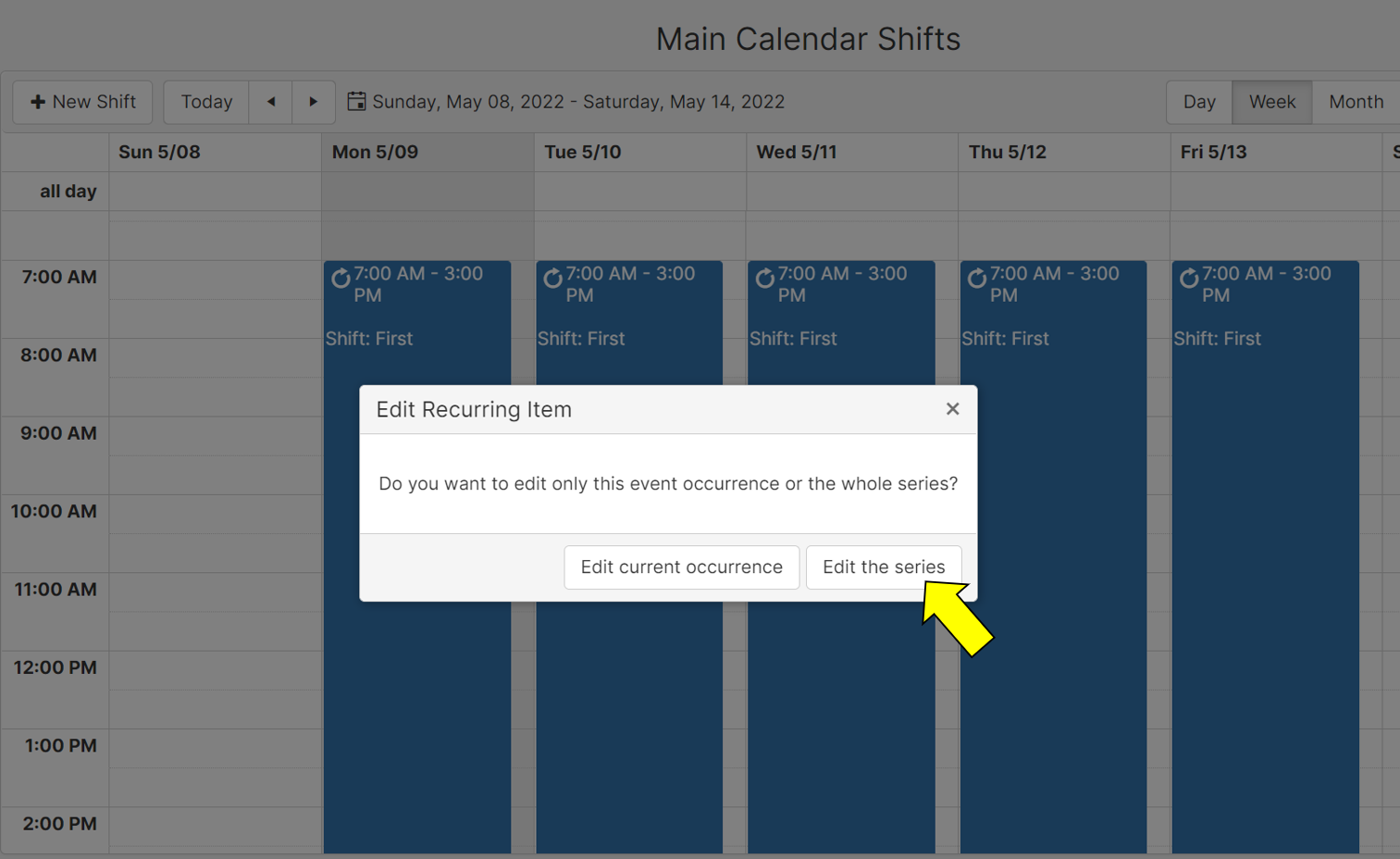
Once in the "Edit Shift" window, click "Scheduled Downtime" at the top.

Once in the "Scheduled Dowtime" tab, click the "Add Scheduled Downtime"
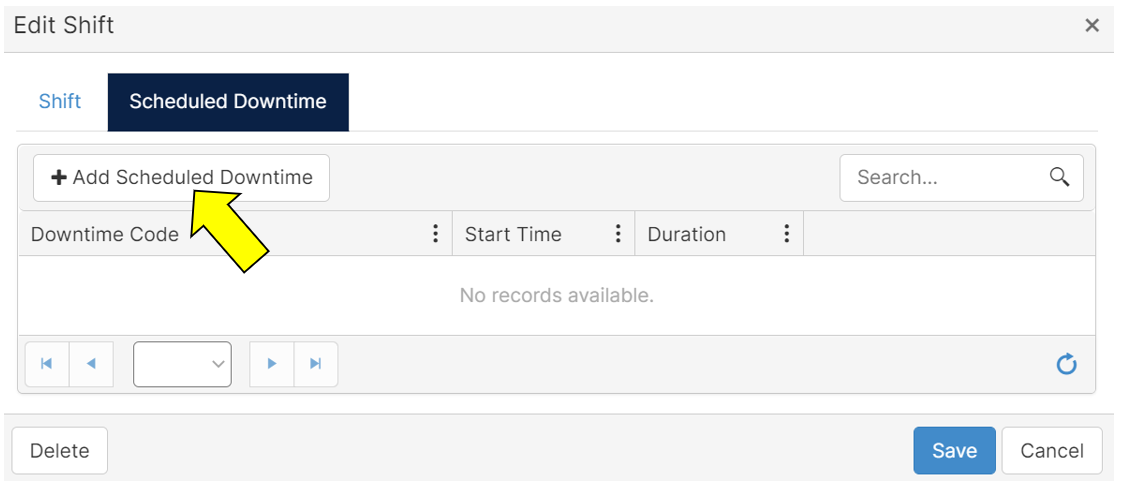
Then fill out the 3 fields for the Scheduled downtime and click "Update". The Scheduled Downtime will then take effect.
Note: You must click "Update" next to a Scheduled Downtime in order to save any changes. Clicking "Save" at the bottom of the "Edit Shift" window will NOT save Scheduled Downtimes.
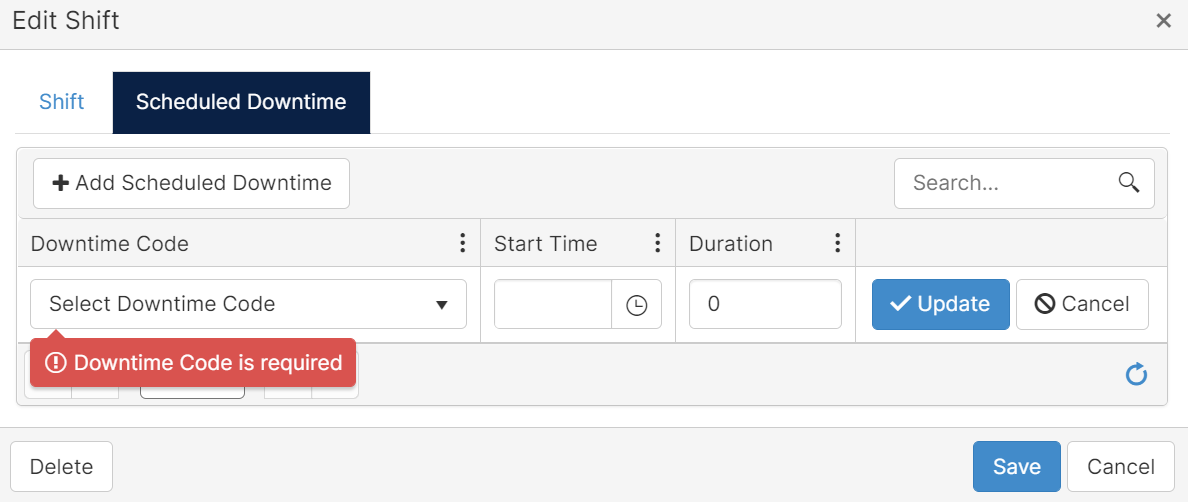
Field Descriptions
| Name | Description |
| Downtime Code | Downtime code previously created in Master Data. Required. |
| Start Time | Time the downtime will begin. Must follow HH:MM AM/PM format. Click the clock symbol next to the field input to use the dropdown. Required. |
| Duration | How long the downtime is expected to last in minutes. Required. |
