Machine Data Collection Instructions to feed machine data into Mingo
Prerequisites
Make sure your user has Can Submit Machine Events Rights
- Go to Administration -> Groups
- Check the security group assigned to your user
- Make sure Can Submit Machine Events is turned on
- If you changed any Group settings logout and log back in to Mingo
API Key
Generate your API key.
- Go to
 in the upper right corner of the screen
in the upper right corner of the screen - Click Profile
- Click the API Keys tab
- If the API Key field is blank click Generate API Key
Client Configuration
- Configure your client to POST your JSON data to the following URL:
https://app.sensrtrx.com/api/v2/collector
- Add a header to the request in the following format
sensrtrx: <API Key copied in step 4 above>
- Ensure your JSON data is in the following format
{
"timestamp": 1488945091597,
"values": [
{
"id": "St Louis.HAAS-90.PART",
"v": "IP-CASE",
"q": true,
"t": 1488945091597
},
{
"id": "St Louis.HAAS-90.QTY2",
"v": 3,
"q": true,
"t": 1488945091597
}, {
"id": "St Louis.HAAS-90.QTY1",
"v": 1,
"q": true,
"t": 1488945081597
}
]
}
JSON Data Format
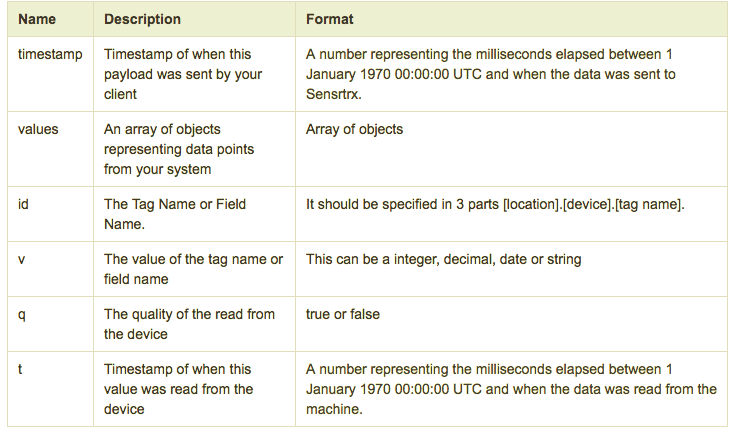
Verify Data
Once your system starts publishing data look at Administration -> Machine Events. You should start seeing data in this grid immediately.
Tag Mapping
Once data is flowing into Mingo you must map the incoming data to events. Mapping the data provides context around the records, what cell, part number, department etc. the data originated from.
Learn more about Tag Mapping here.
