How to add users and set preferences
Summary
Users is how people access the system. To add a new user, you are required to fill in User ID, First Name, Last Name, Email Address, and Assigned Security Groups.
Field Descriptions
General Tab

- User ID: used to login to the system. User IDs are globally unique in Mingo across all organizations.
-
A user id must be entered in the format of an email address like george@jetsons.com.
-
The email address does not have to exist or be valid.
-
This field is required.
-
- Active: if enabled, the user can login into the system.
- Inactive users will not receive alerts, notifications or any emails from Mingo.
- First Name: User's first name
- This field is required.
- Last Name: User's last name
- This field is required.
- Email Address: User's email address
- This field is required.
- Assigned Security Group: Allocate entitlements (security privileges) to the user. For example, if the user is an operator, select the corresponding group.
Settings Tab

- View on NavBar: Attach any machines to the navigation bar for this user.
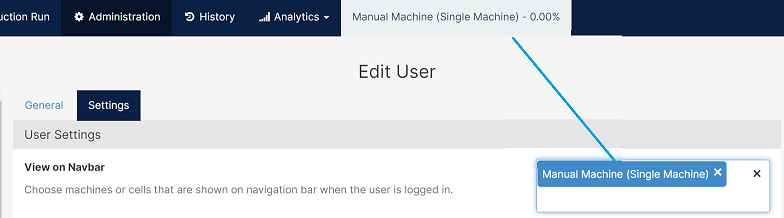
The NavBar machines will follow your OEE metric conditional formatting.
- Default Home Page: The first page you will see when you log into Mingo.
- Production - shows the start production page
- Dashboard - shows the users default dashboard
- Scoreboard - shows the scoreboard
- Language: Choose a language to override the default language.
- This feature can be used in two ways. You can translate from one language to another or use it to change the words displayed in your Mingo environment. For example, if you use the word reject instead of scrap.
- Employee ID: Users employee ID (optional).
- This is needed when the operator clocks in and out.
- Password/Confirm Password: Password used to login.
- Enable Email Notifications: Enables email notifications for this user. If this is turned off the user will not receive alerts via email from Mingo.
- Enable Push Notifications: Enables push notifications on the user's mobile device. The user must have the mobile app downloaded to receive push notifications.
