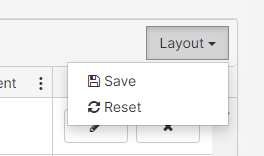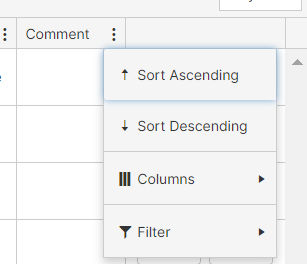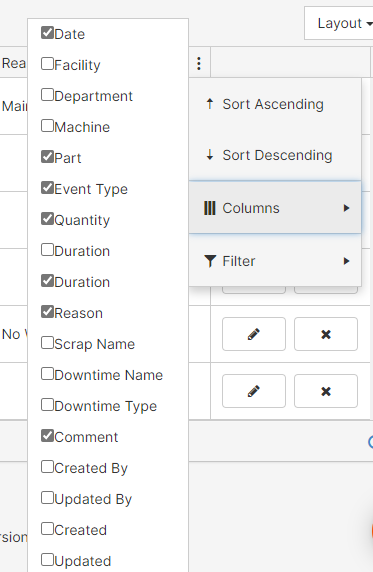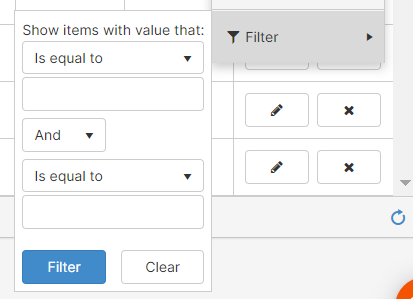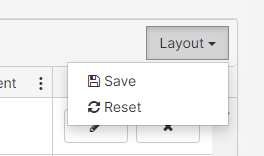Table Layout Options
Some tables can be sorted, filtered, or columns can be added to the layout.
Process
- Find three dots next to a headline of the table, and [Click] on any of them

- The following menu will be displayed, where you can select an action to take: sort, filter, or add column to the layout.
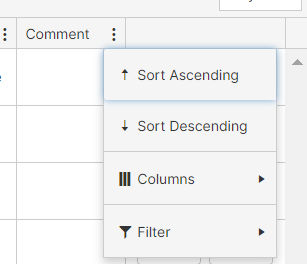
- If you select Sort, you will use that column to sort the displayed table. You can sort in an ascending or descending order.
- By putting your cursor over Columns, you will be able to add columns to your table by selecting the field.
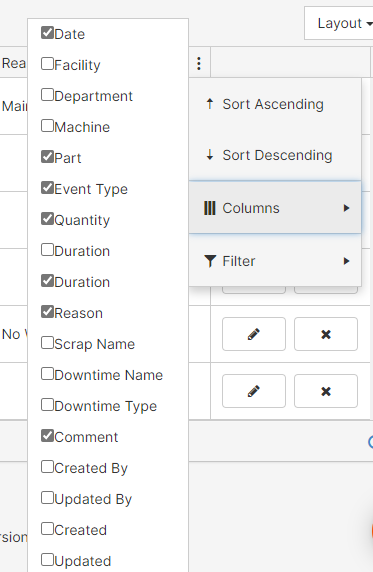
- The Filter option allows you to find values in a range specified by you.
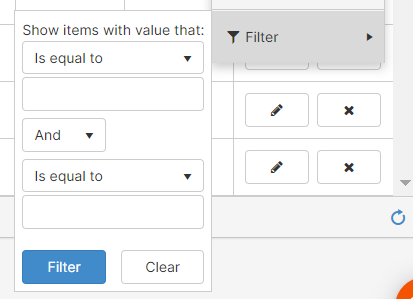
- [Click] on Layout, and select Save if you would like to keep the changes, and Reset if you would like to go back to the original layout.