How to configure your Amazon Fire Stick to display Mingo scoreboards
Process
- Install the Fire Stick on your TV.
- Login with an Amazon Account.
- We suggest setting up a single account you can use for all of your Fire Sticks rather than using a personal account.
- Setup the Fire Stick
- You may want to turn on parental controls to block access to content on the Fire Stick. It is OK if you don't hear audio on the TV, the scoreboards don't play audio.
- Choose No thanks when prompted to Choose your streaming services.
- On the Settings, Turn off Data Usage Monitoring and Still Watching Prompts.
- On the Settings, go to Preferences.
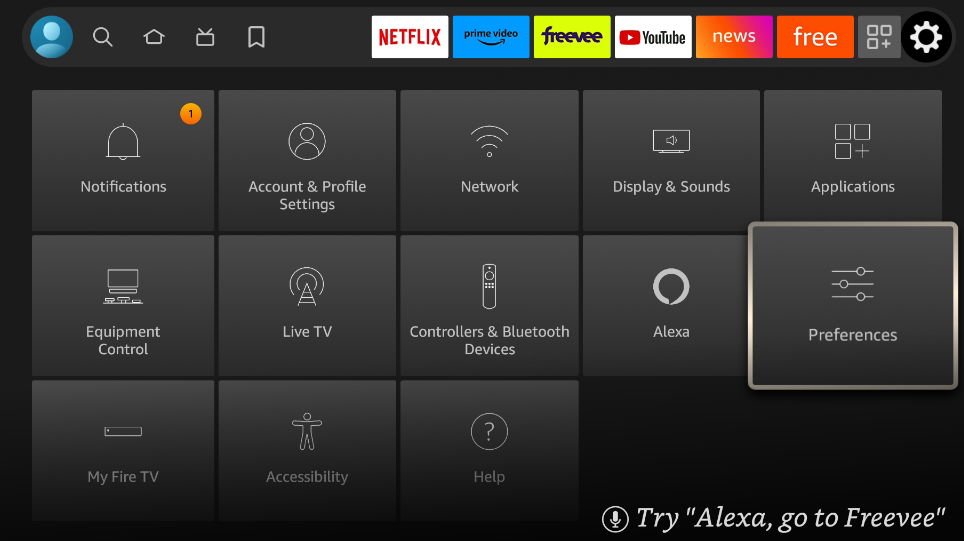
- Go to the Data Usage Monitoring option.
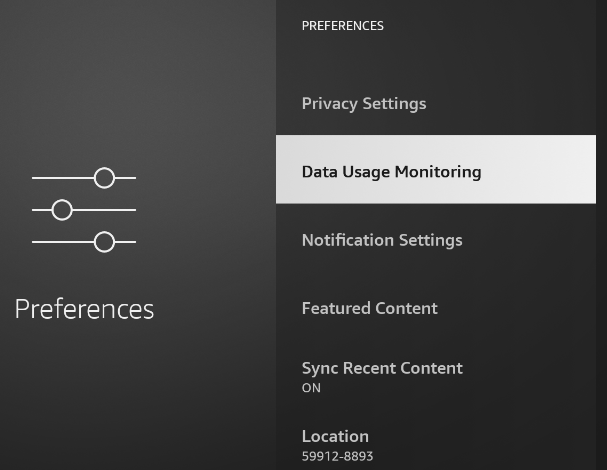
- Turn off both settings.
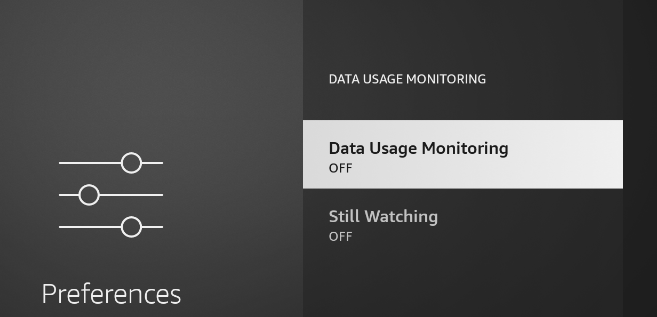
- On the Settings, go to Preferences.
- Search for the Mingo App and install it.

- Login to Mingo.
- We suggest that you create a separate account for your scoreboards that only has permission to view the scoreboards.
- Use the remote to select your Scoreboard.
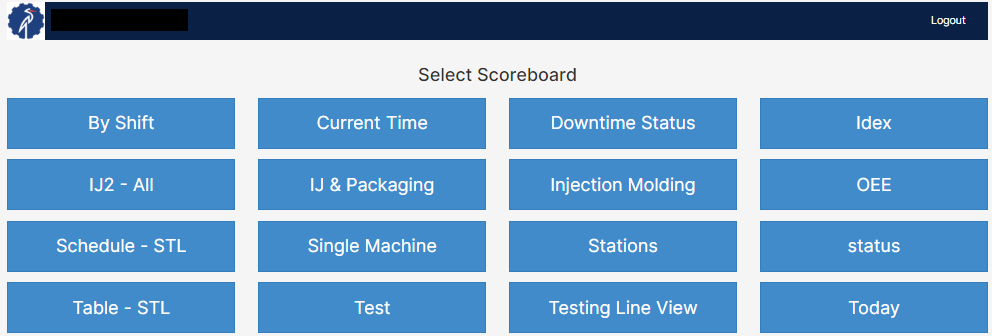
-
If you choose a scoreboard configured to show a single machine you will see a list of machines like the one below.
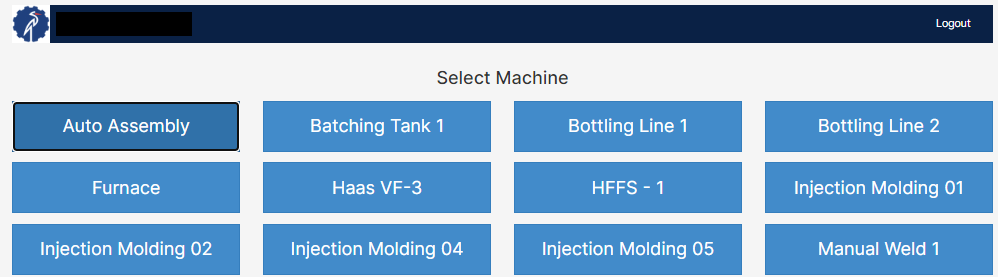
-
- You should now see your scoreboard.
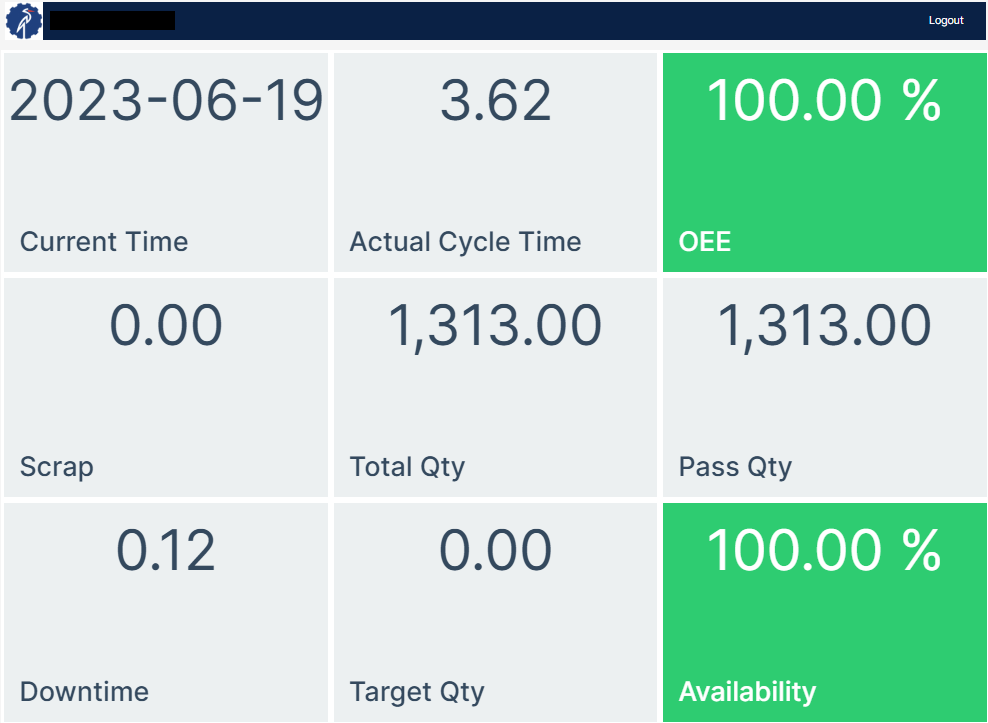
There are multiple ways to display Scoreboards. You can use websites like Vysor (which displays your phone on a screen), and Vuepilot (which allows you to manage screens from your computer).
