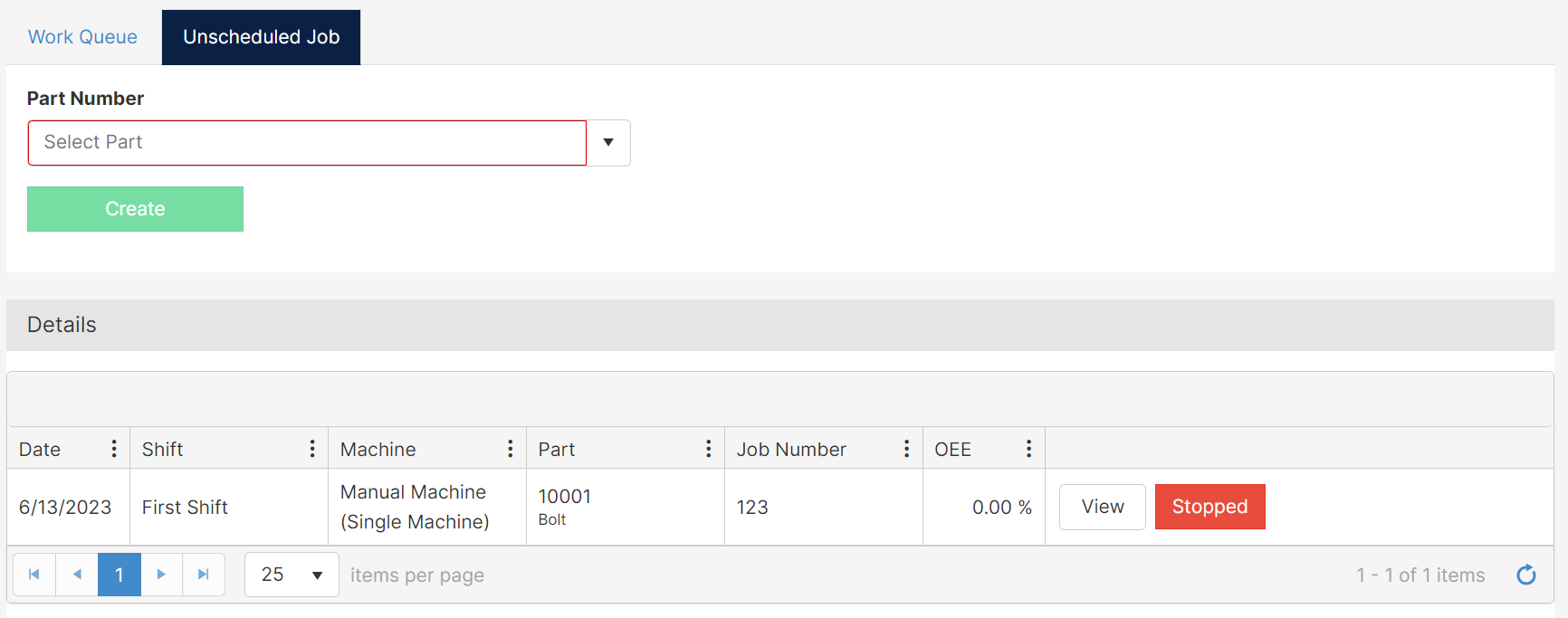How to manually create production records on the Production Run Screen.
Overview
A Production Record is the way Mingo organizes data into meaningful measures of time. While Mingo is always listening to the machines, it will not assign the information to a machine unless there is an active production run. This helps in situations where you might not be constantly running, and you only want scheduled production hours to factor into your calculations.
Production Orders can also be scheduled with a schedule feature.
Overview Video
Process
- On the Production Run Screen, select the production run date, machine, and shift.
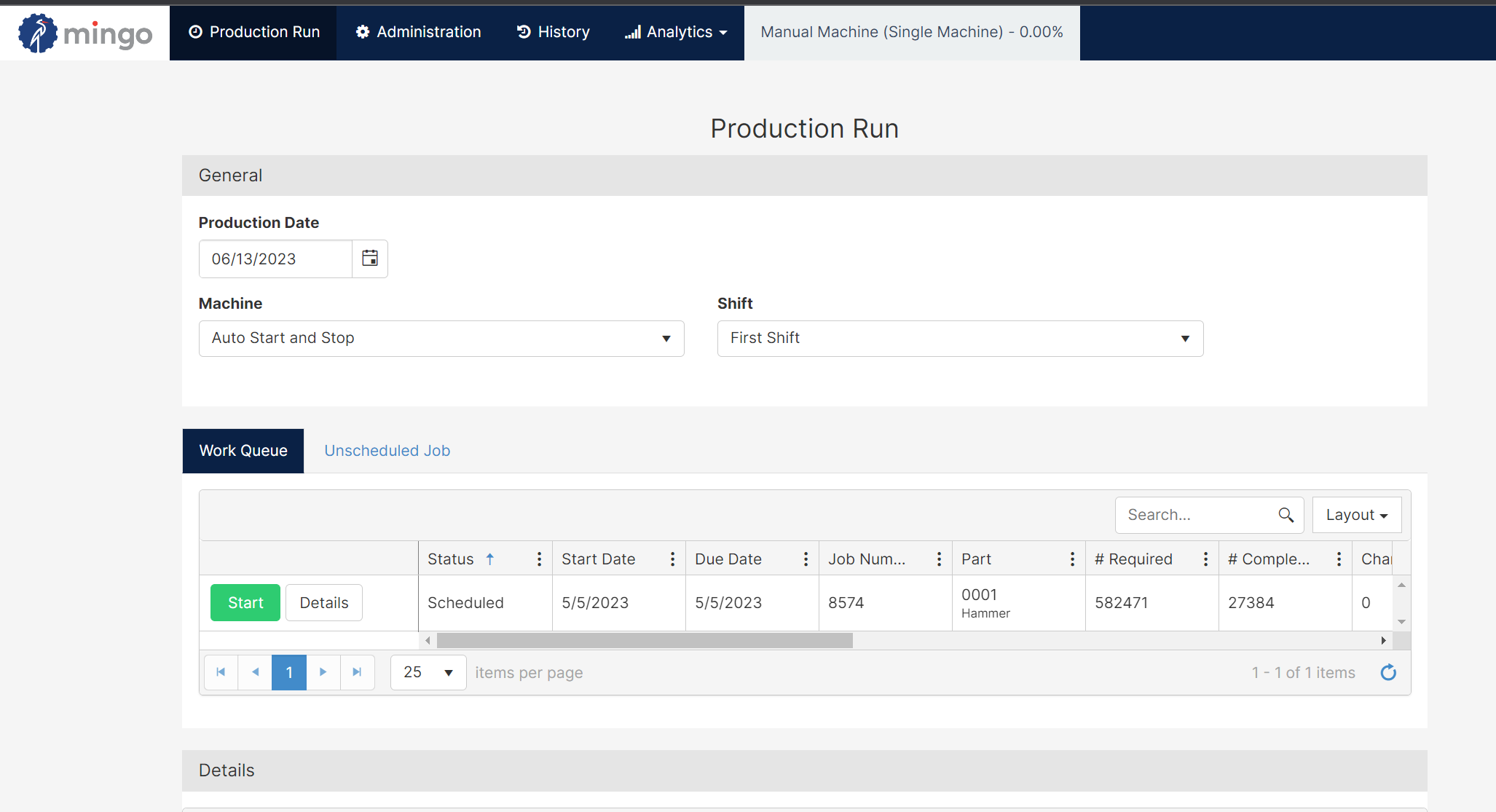
- Production Date: The date on the production record for this machine. All calculations will be performed based on this date.
- Machine: The production run will be assigned to this cell/machine. The cell/machine you selected last time on this computer will auto populate the next time you visit this page.
-
- Shift: The user can select the shift that will be running on the cell/machine during this production record. Depending on the calendar for this machine, the available shifts will show on the drop-down menu. If you would like to disable this feature, go to the company's settings and enable "Show All Shift".
- Select Unscheduled Job on the Production Run Screen.
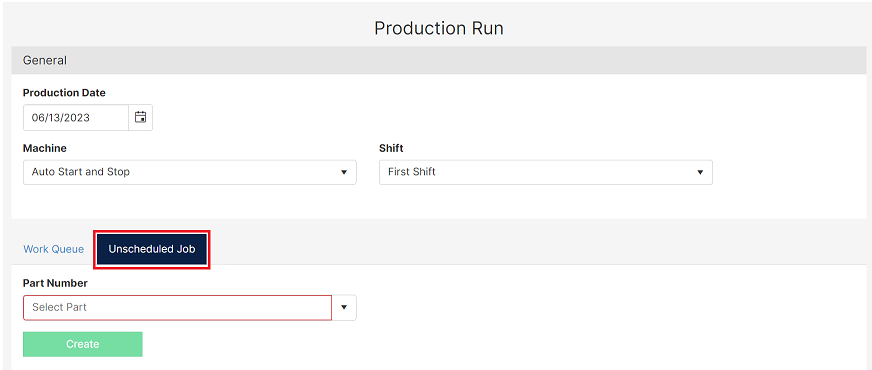
- Select the Part Number you wish to use for your Production Run. To look for a part, you can use the search bar or look through the drop-down menu. You can also select NoWork as a part number.

- The logic for this feature is as follows:
-
Default Part Established Associated Cycle Times Reaction ✅ ✅ Default and cycle time parts will be visible. ✅ ❌ Only default part will be visible. ❌ ✅ The parts with the cycle time will be visible. ❌ ❌ All parts in the system will be visible. - For a more detailed explanation, please watch the following video.
-
- If the part you want to produce has not been added to Mingo, and you have permission to manage parts. The system will request authorization to create a new part.
- The logic for this feature is as follows:
- If the Job Number required is enable in the Part's General Tab, you will be required to enter a Job Number for this production run.
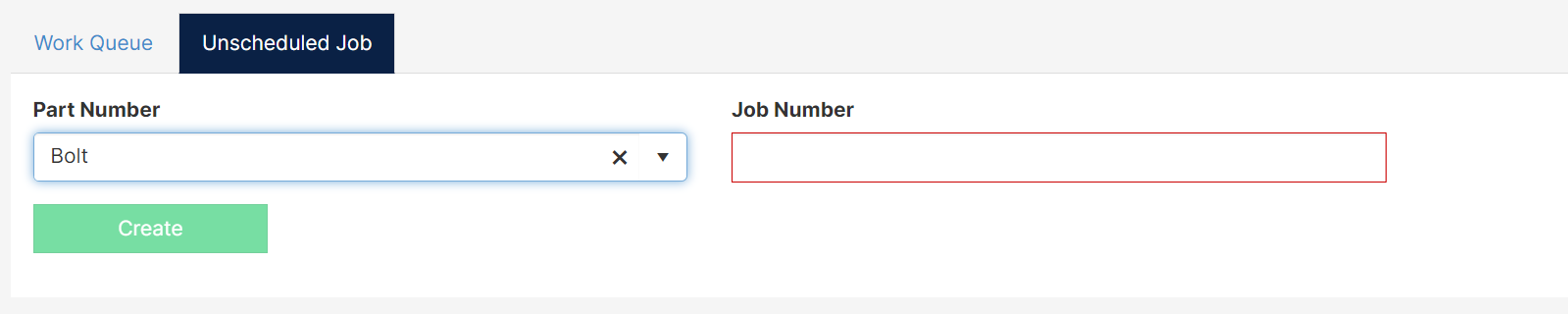
- After you verify the date, cell/machine, shift, and part number, you can click Create to start the Production Run.
Details Block
A dynamic list determined by Production Date, Cell/Machine and Shift that will show all current production records that match this criterion. If you change any of these values, the list will refresh.