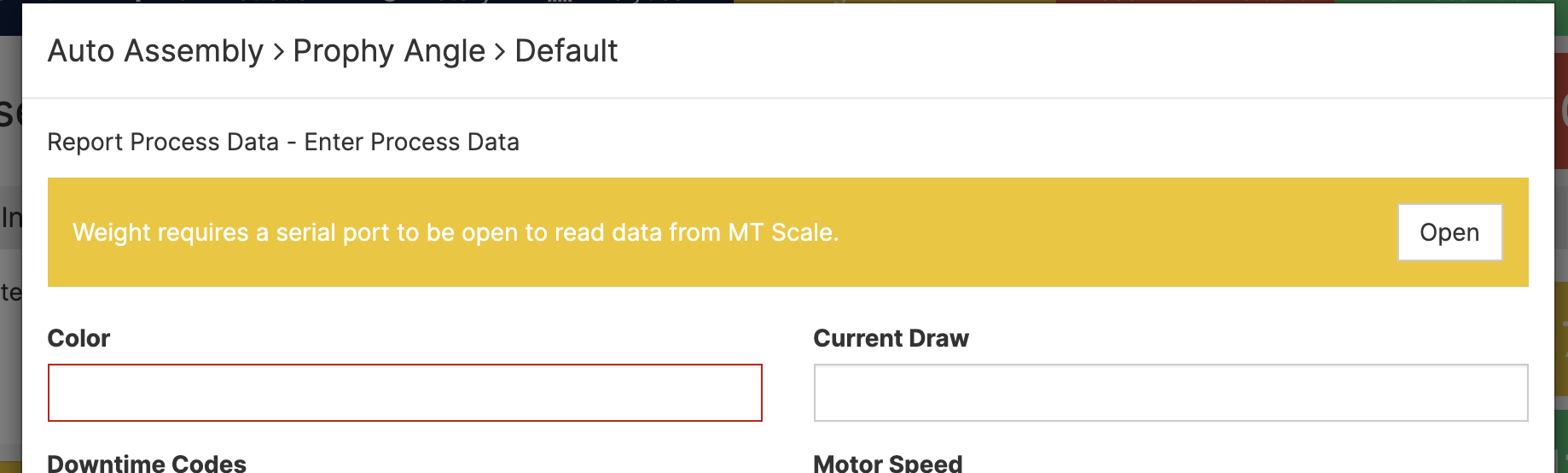Connecting Mettler Toledo scales to read weights
Requirements
- This feature is supported Chrome or Edge web browsers
- This feature is supported only on Windows PCs or Macs it is not supported on tablets
- Your company must have the Manual Process Data feature enabled
- Only Mettler Toledo scales are supported
Features
- Read weights directly from Mettler Toledo Scales connected to you computer
- Record weights as process data against a production run
- Support for MT-SICS protocol
Configuration
Enable the feature
- Navigate to Administration -> Companies
- Edit the company
- Click on the settings tab
- Turn on Enable Serial Devices
- Click the save button
Device Configuration
- Navigate to Administration -> Companies
- Edit the company
- Click the Serial Devices tab
- Click Add Serial Device
- Enter a code and name
- Choose the MT-SICS protocol
- Click update to save this device (example below)
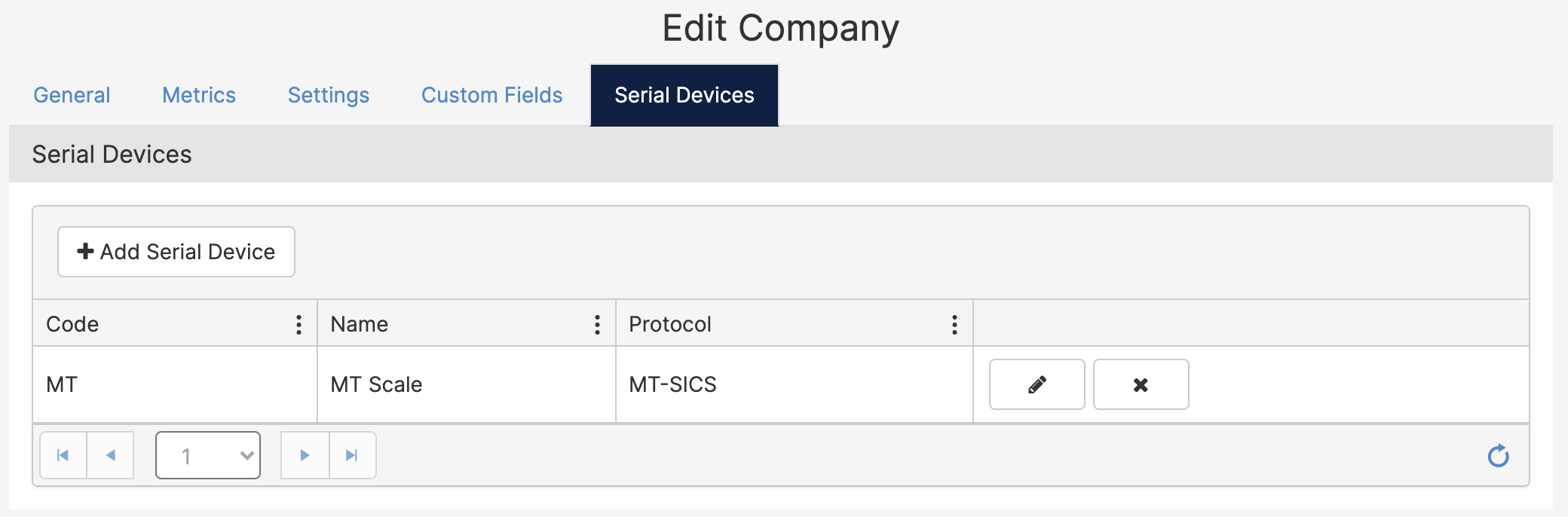
Map the Device a Process Data Metric
- Navigate to Administration -> Cells/Machines
- Edit the machine where you want to collect the data
- Click on serial device mappings
- Choose the serial device setup in the prior setup
- Choose the metric where you want to record the data read from the scale
- Click update (example below)
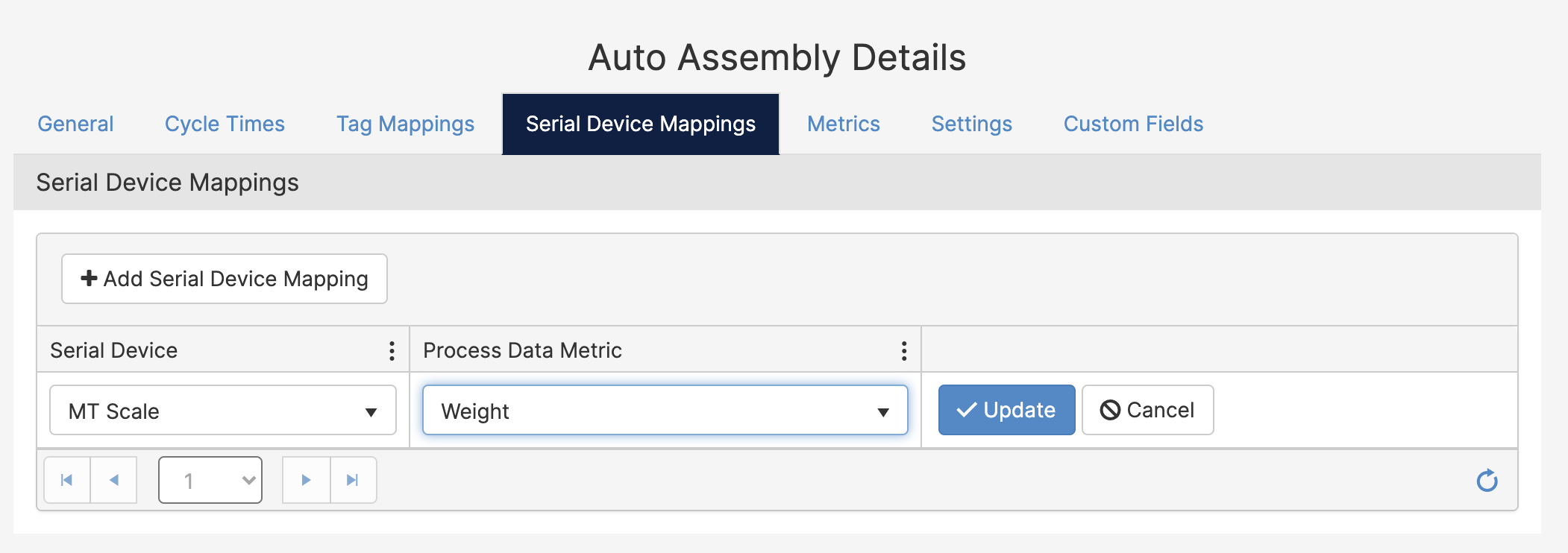
First Time Usage
- Navigate to the operator screen for the machine
- Click the Process Data button
- The manual process data screen appears like the one below
- Click the open button
- A drop down will appear in the browser, example below
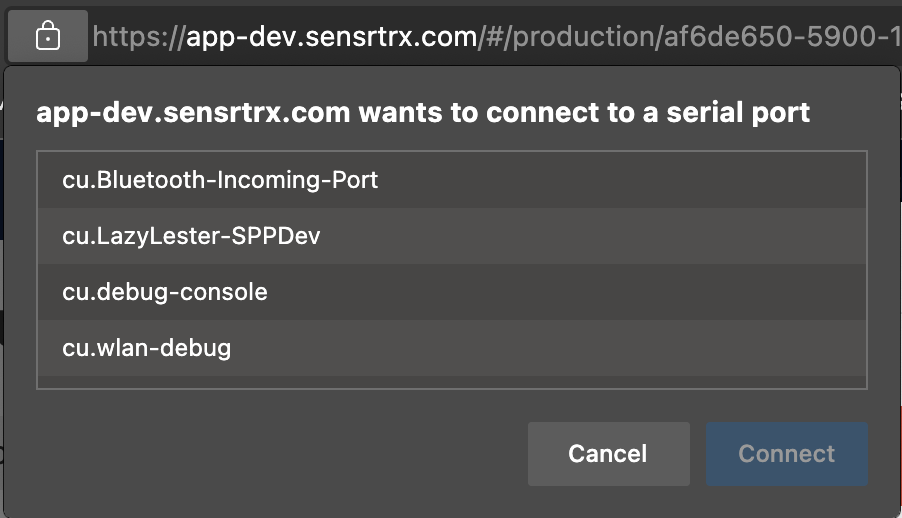
- This drop down only appears the first time you connect to the scale
- Choose your scale from the list of devices and click Connect.
- Once connected the weight will be automatically read into the Process Data Metric you chose above