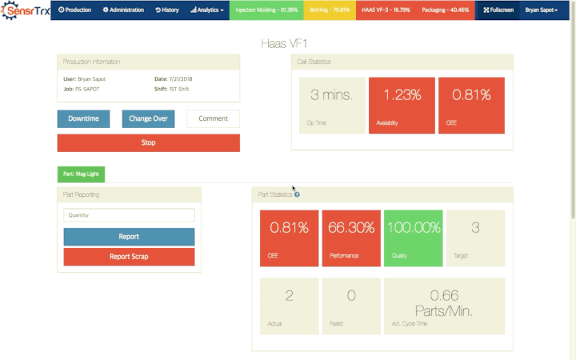July 2018 Release: Downtime Tracking Enhancements
Touch Friendly Downtime Tracking
We added the option to use buttons to select your downtime codes rather than the drop-down menus. Below is an example of the new interface.
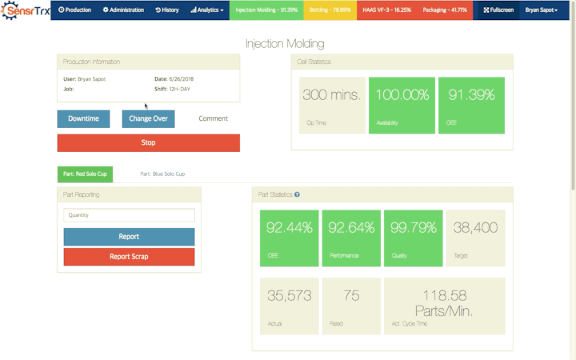
It is DISABLED by default.
To ENABLE it go to Administration -> Company -> Edit -> Settings and turn on Allow Downtime Wizard.
Manually Start Downtime Timers
We added a new feature to start a downtime timer from the Production Detail page rather than having to enter the duration after the fact. Below is an example of how it works.
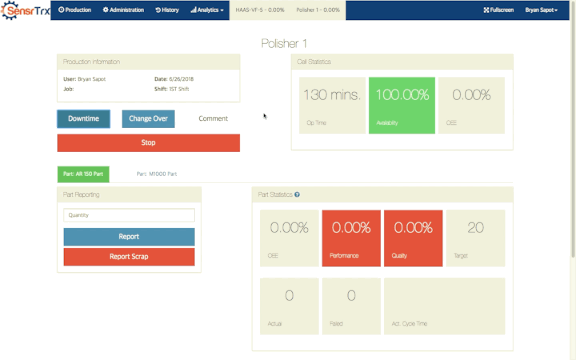
The timer is the default choice when recording downtime. You can still enter downtime manually by clicking the manual button and entering the duration. In both cases, you can still enter a comment.
When you start a timer manually you can also stop it manually as well. The downtime button will turn yellow and say Stop Downtime. Clicking it will stop the current downtime record. This is useful if the machine restarts but won't produce another part for a while.
Example using the drop-down menus:
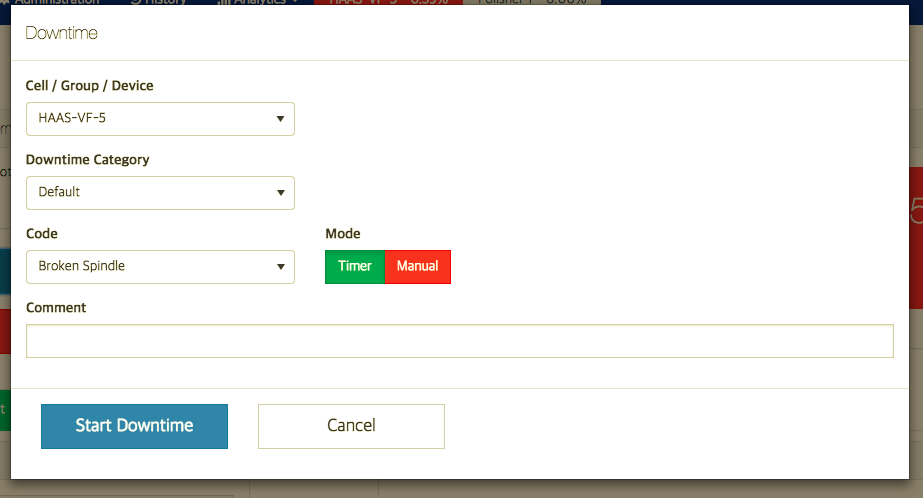
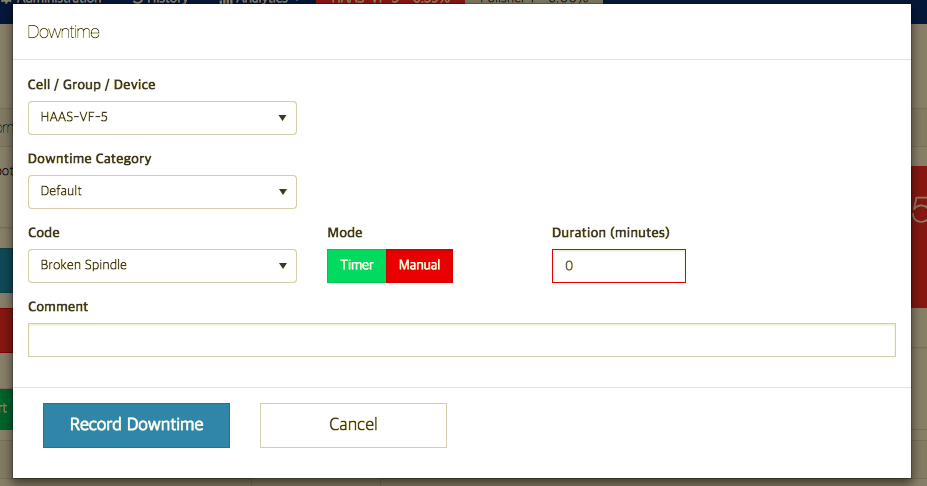
Machine Down Notification
When you set a short stop threshold on a cell the system will prompt an operator to enter the downtime reason code when SensrTrx detects a shortstop. Read more here.