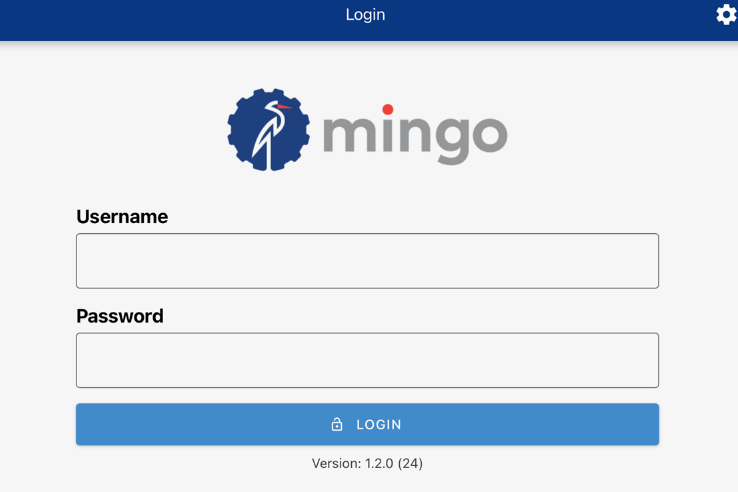How to install and configure the iPad app
Video
A step-by-step guide on how to enable guided access, disable Auto-Lock, and access the Mingo Smart Factory App.
Guided Access
Guided Access limits your device to a single app and lets you control which features are available.
To learn more about guided access, please visit the following page: Apple Support on Guided Access.
Disable Auto-Lock
In order to have access to the Mingo Smart Factory App at any point, it is recommended to set "Display Auto-Lock" to never.
On the iPad's setting, type "Guided Access".

At the bottom of the page, you will see the feature "Display Auto-Lock" This feature allows the iPad to remain unlock until it is manually locked. If you decide to use this option, please plug in the iPad to a power source. By doing this, the iPad's battery will not drain.

Install the Mingo Smart Factory App and Log In
Process
- Install the Mingo Smart Factory iPad app from the App Store.

- Open the Mingo Smart Factory iPad app.
- Turn the iPad in landscape mode.
- Triple click the home button to enable Guided Access
- Select Start
- Login to the app