You can manually upload individual parts, mass import parts with Excel, and create new Work Orders with new part numbers.
Upload Individual Parts
- Go to the Administration Tab and Select Part from the Master Data Group.
- Click on Add Part.

- Type the Part Number and Part Description. Click Save to upload your new part.
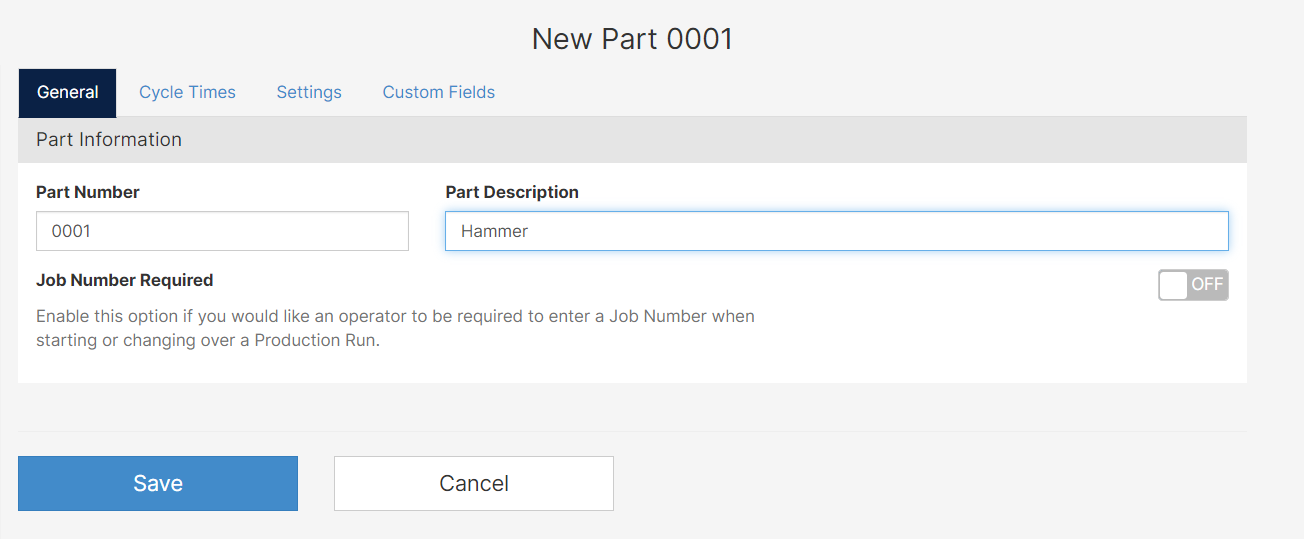
- To add cycle times, settings, and custom fields, edit (pen icon) the part you just uploaded.

Import Parts with Excel
- Go to the Administration Tab and Select Part from the Master Data Group.
- Click Export

- An Excel file will download to your computer. If you have part numbers already in the system, the excel file will be populated by them. Simply remove the rows not containing the header and add the part number and Part Description to the File.
- Once you save the changes, go to Mingo and select Import.

- From the Import popup, select the document containing your new part numbers.
- A brief summary of the actions will appear. Please click Confirm.
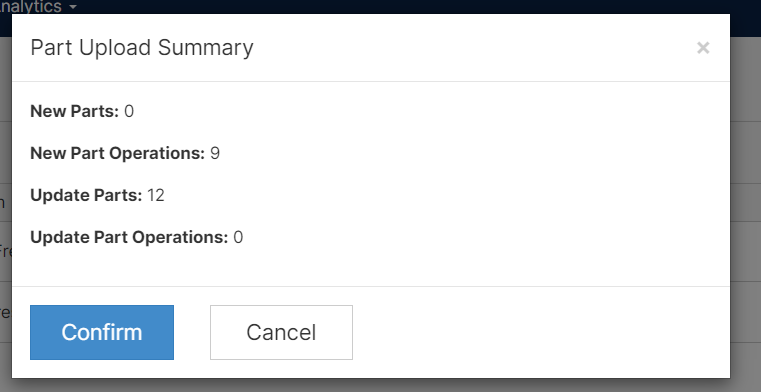
- Any errors made on the upload will be sent to the email address of the user logged into Mingo.
- On the final column of the excel file, you can find the errors associated with your upload.
Work Orders with New Part Numbers
If you are uploading a Work Order and the part numbers associated with the work order are not currently on the Part List, then the system will create them automatically.
