Auto deliver dashboards via email on a regular schedule
Manufacturing Insight
The name, dashboard (source), and time are required.
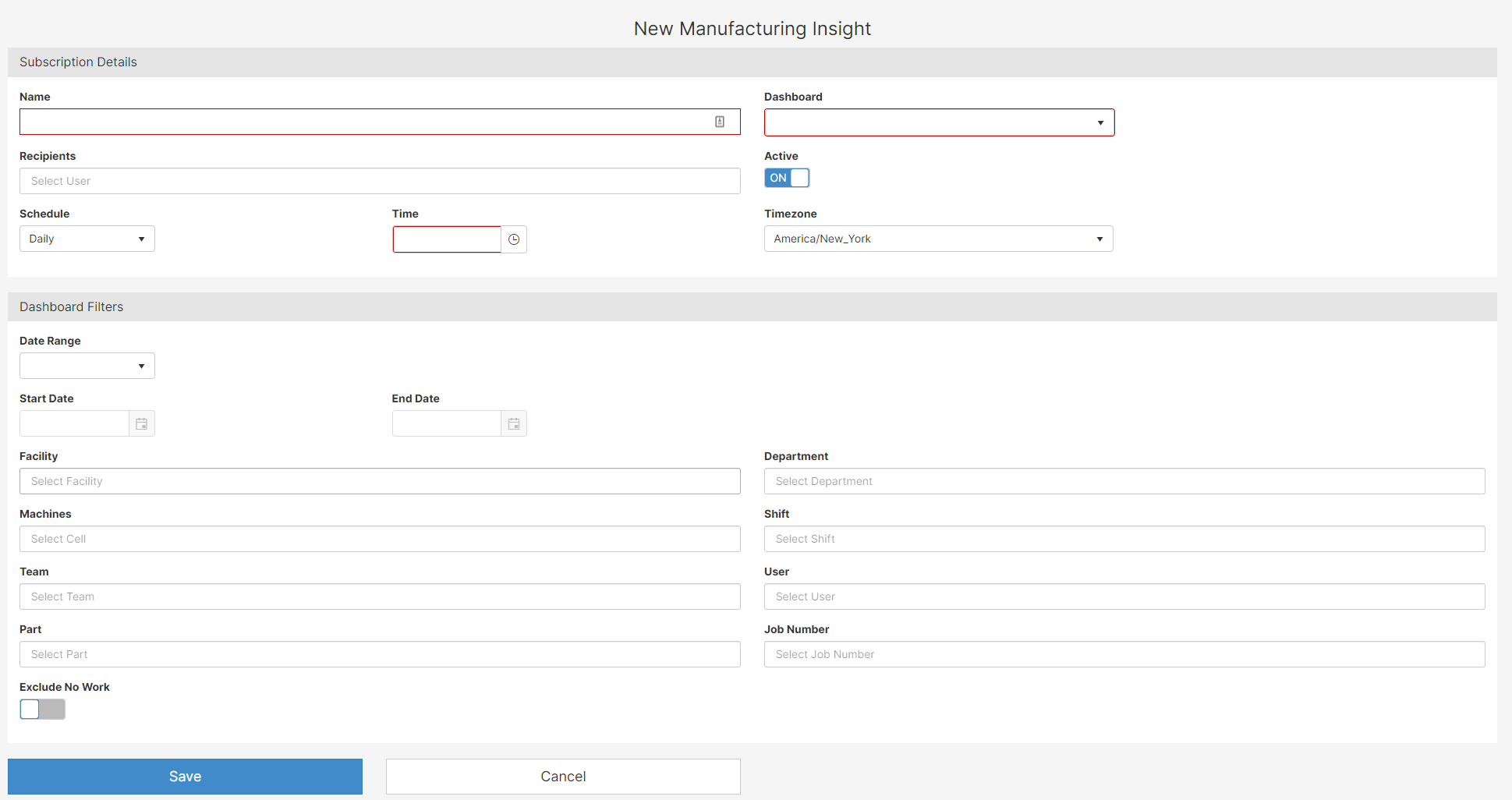
- The name you choose is how you would identify this manufacturing insight. Hence, if you filter by machines, it is recommended to add the name of the machine you would like to filter by.
- By selecting the dropdown menu, you will select the Dashboard you will be using as the source of this manufacturing insight or report. The selection show are the name of the dashboard currently displayed in your facility.
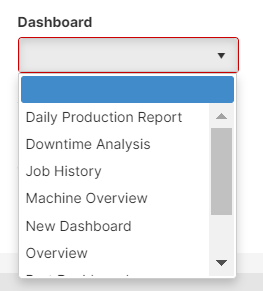
- Make sure to add the right Recipients to this report. You can search by beginning to type the name of the user, or selecting from the dropdown menu
- If the Manufacturing Insight is active, the Recipients will receive the report as often as you selected in the Schedule and Time
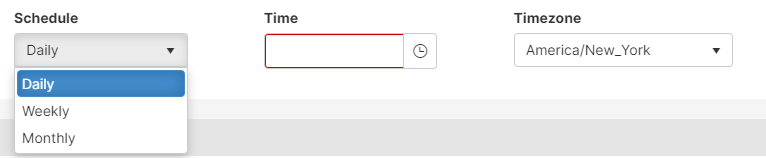
- Filter the data like you would a regular Dashboard. In this subgroup, you can select the Date Rage, Start Date, Facility, Department, Machine, Exclude No Work, among others.
How to Edit it once it is built?
If you are trying to add more recipients or make any changes, go to Manufacturing Insights, and click the pencil to edit the dashboard you want.
To add more recipients just, click on recipients and select from the users already in the system. If they are not in Mingo, you would have to create a user.
Video
