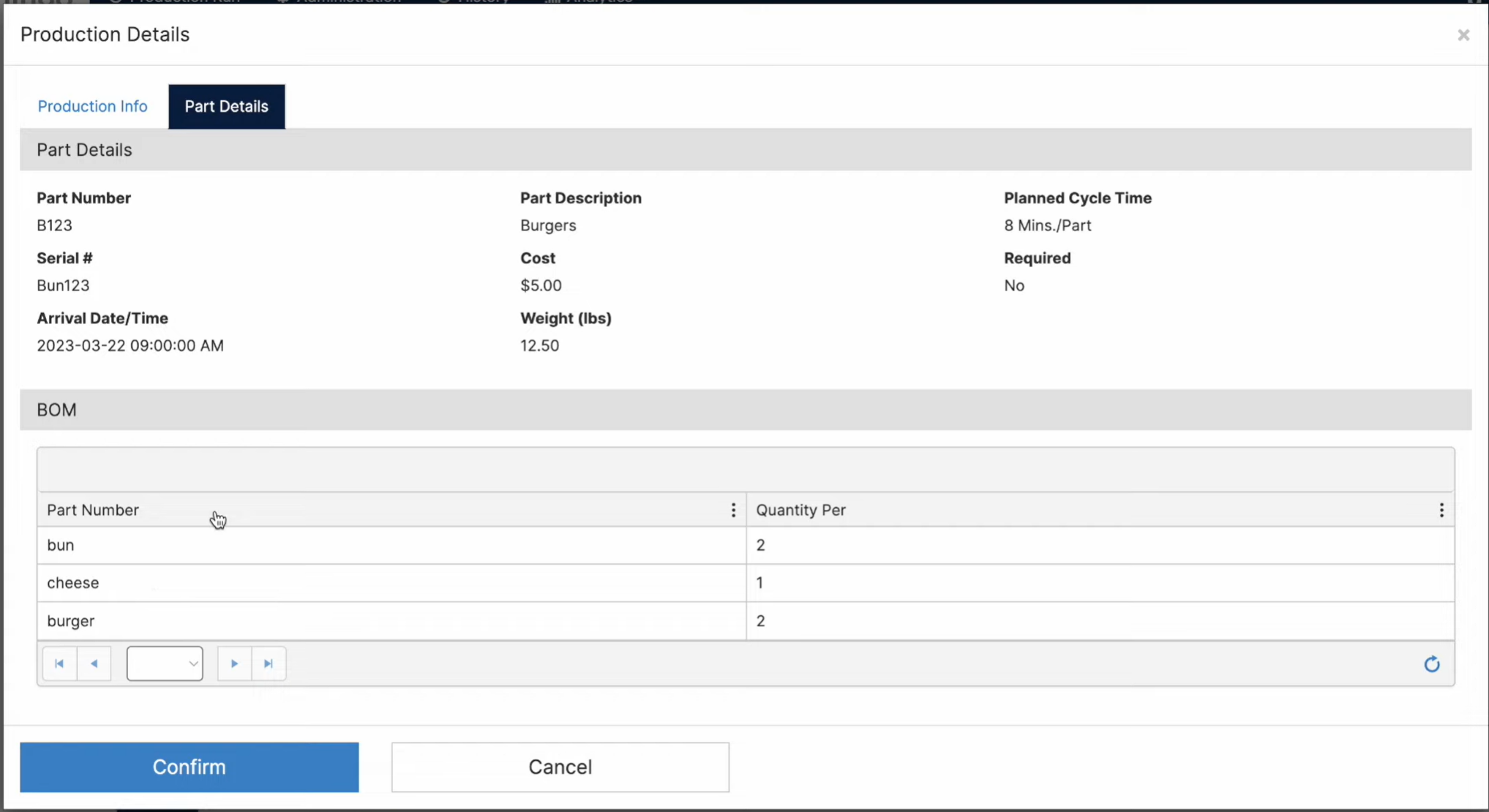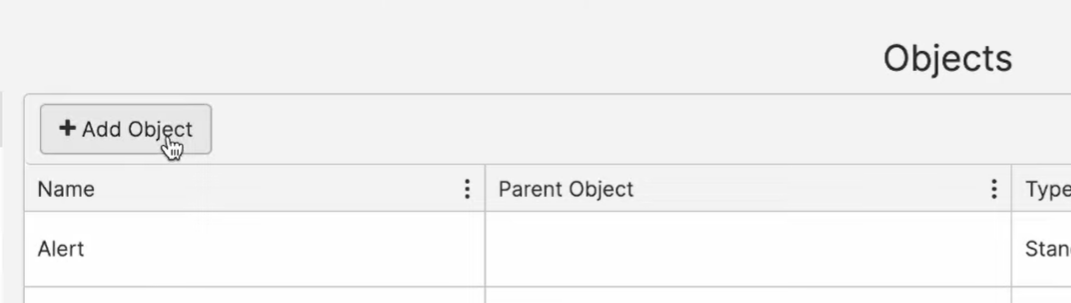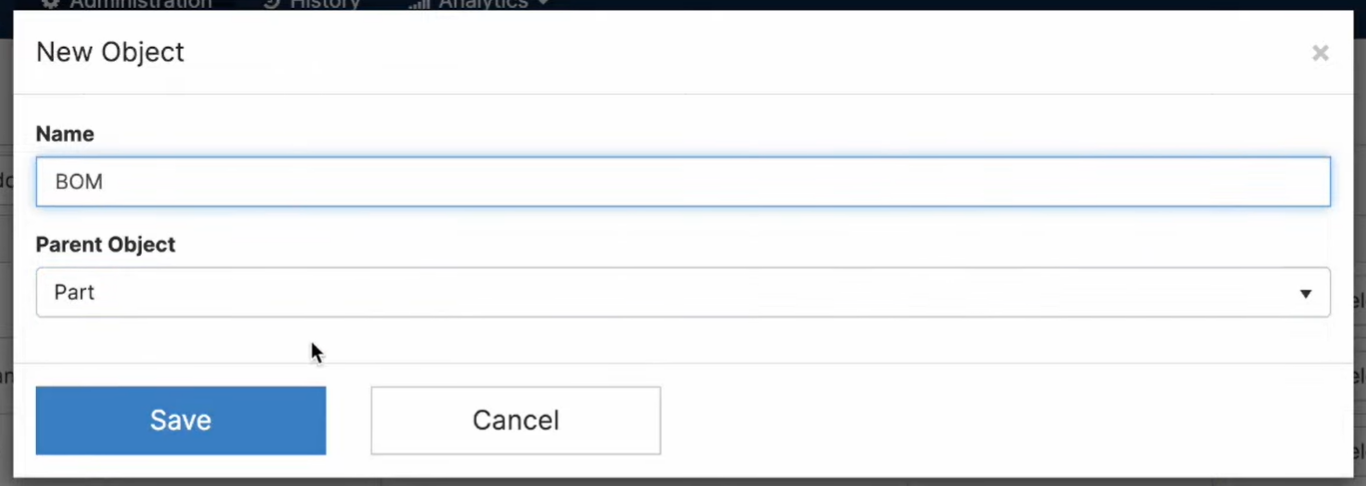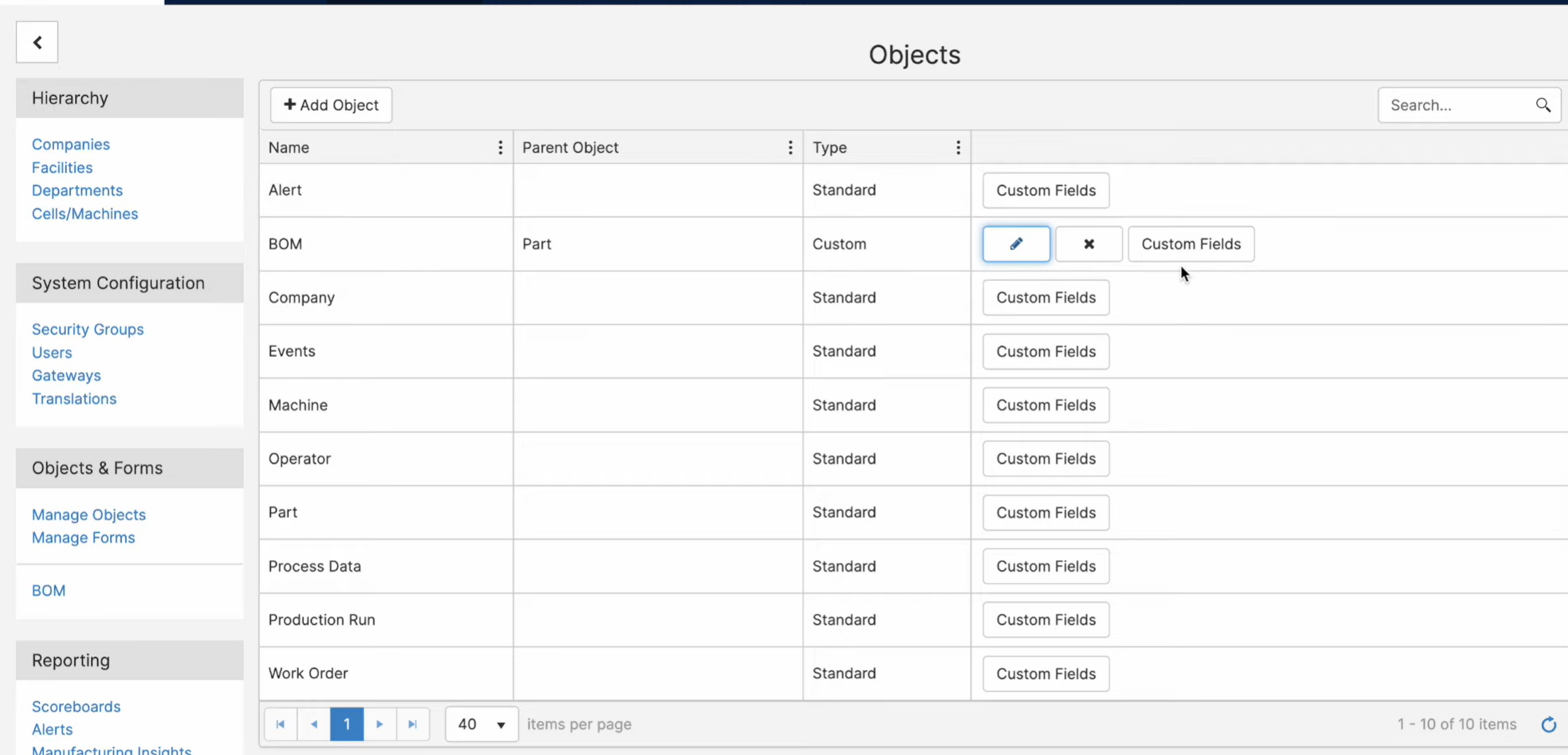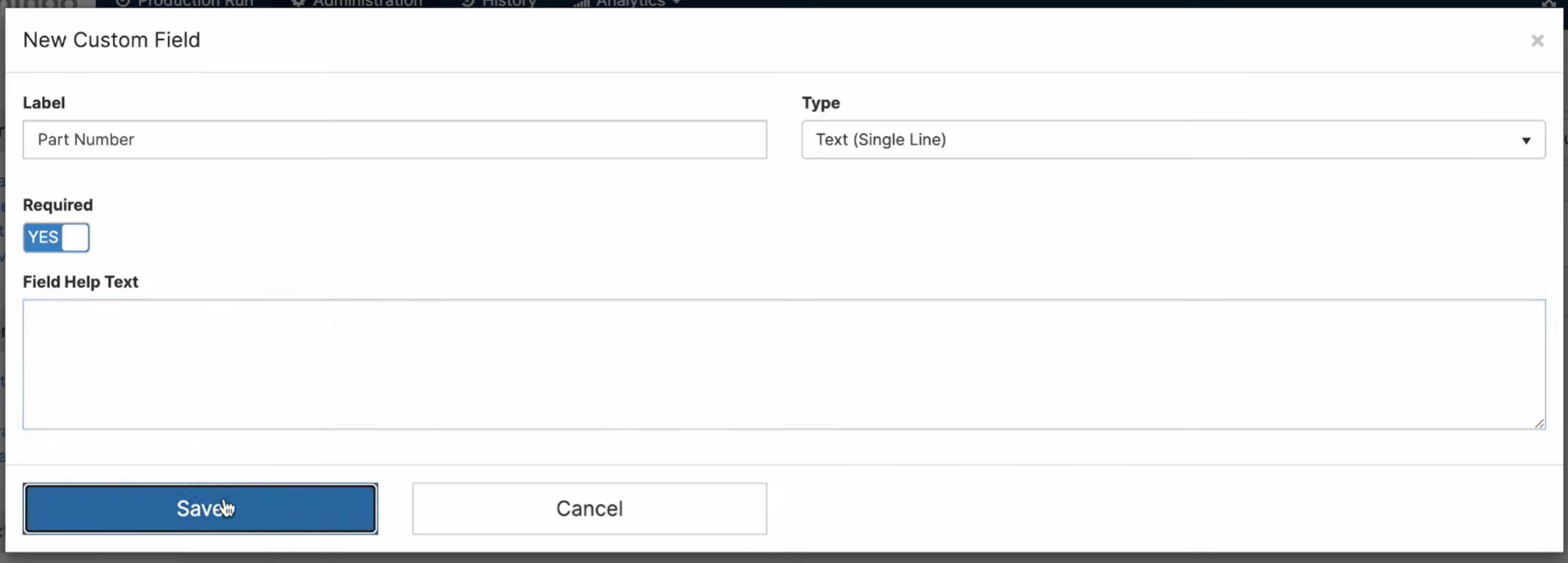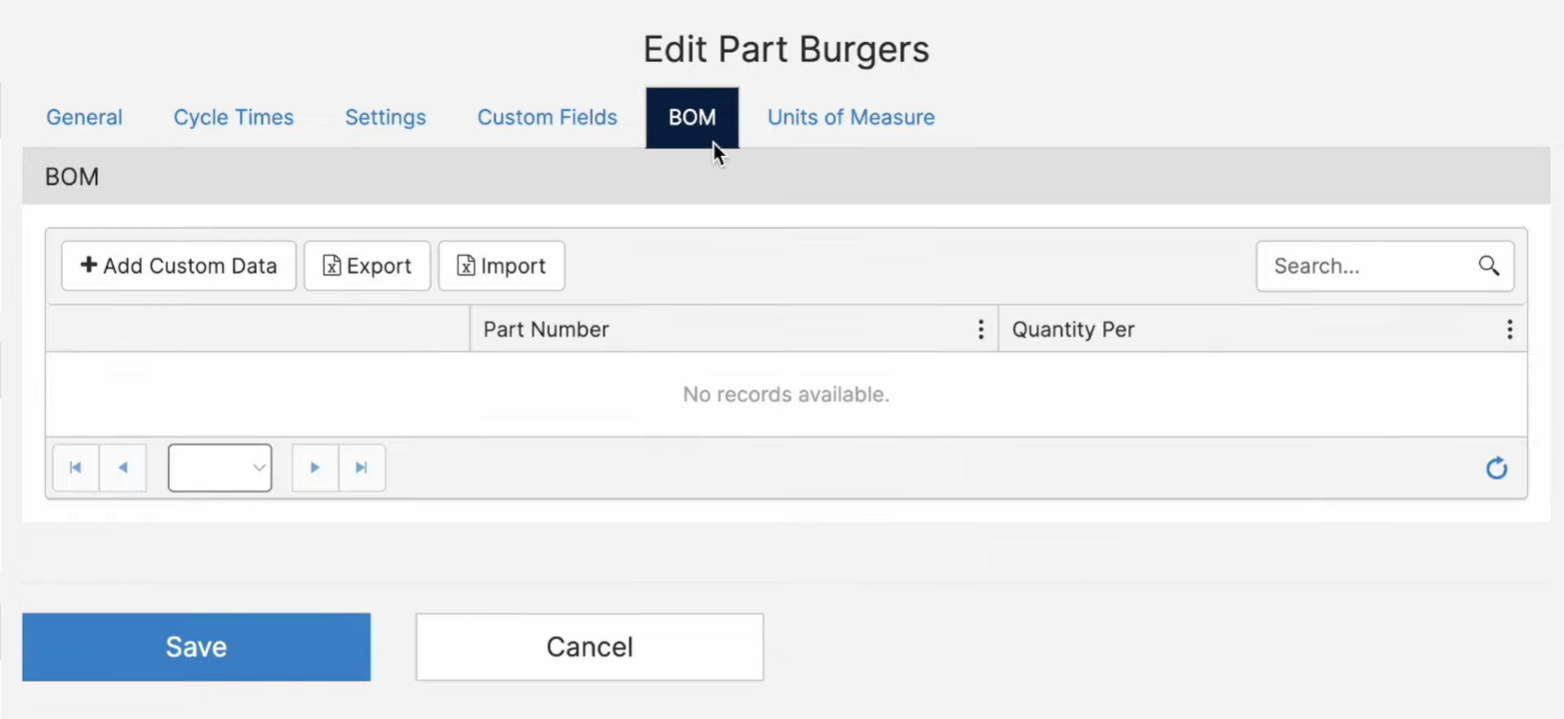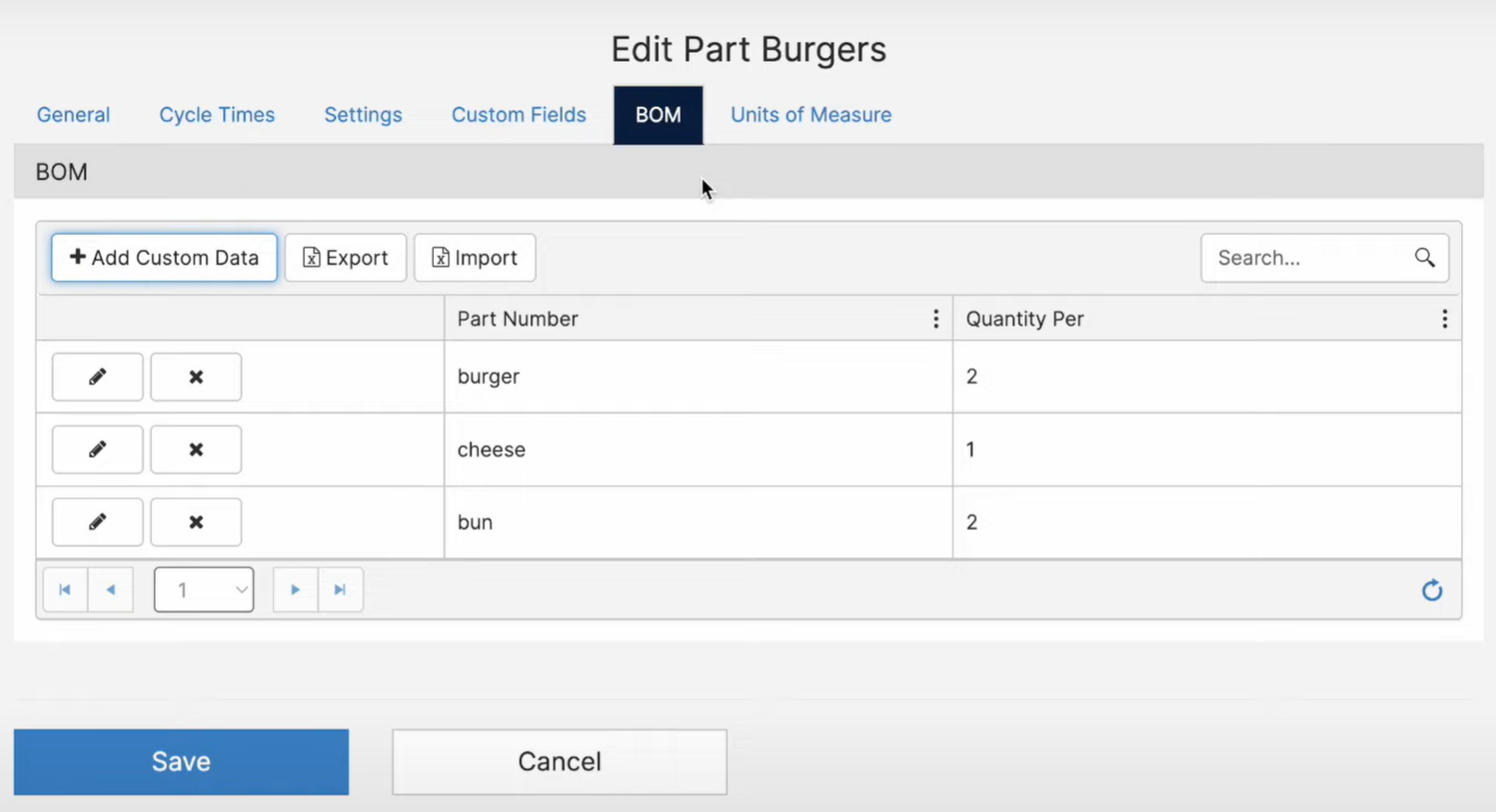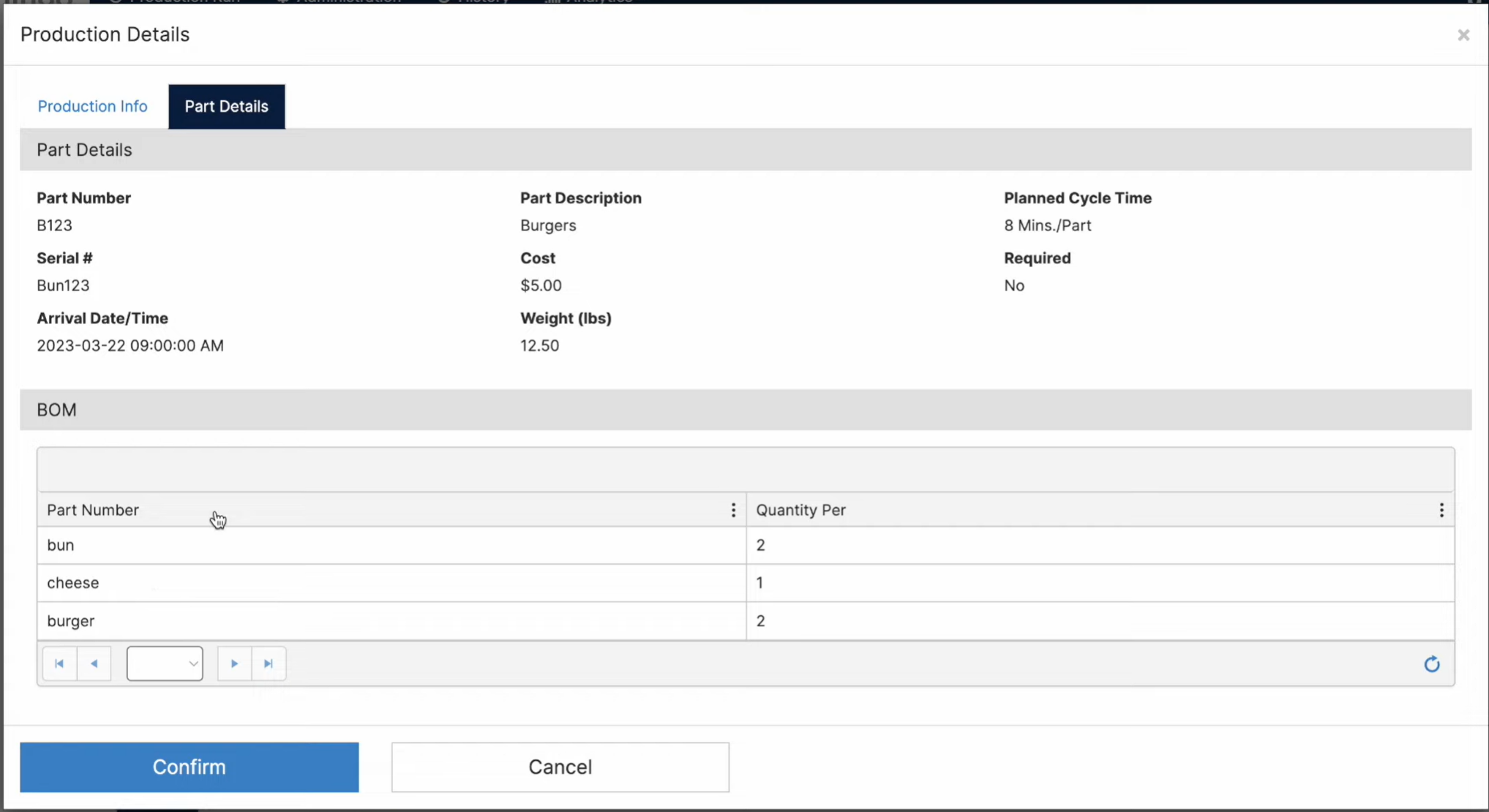How to Create a Bill of Materials (BOM)
Create a Part's Child Object to Store the BOM information in one place.
Video
How to Access it?
- Go to the Administration Tab.

- On the group Objects and Forms, click on Manage Objects.

Process
- Add a new Child Object by clicking Add Object.
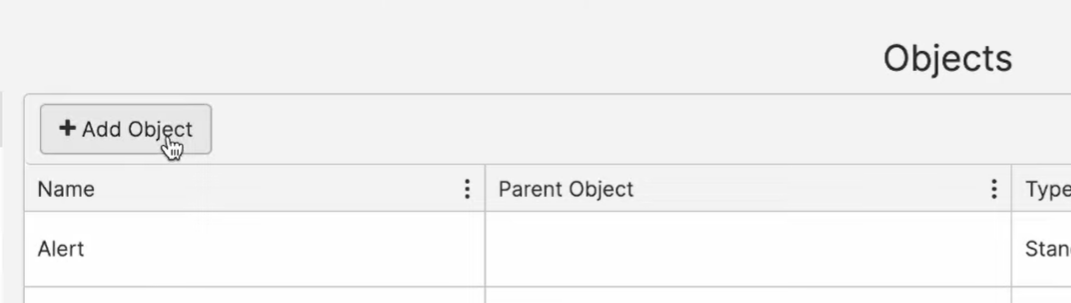
- Name the new Child Object and choose the Parent Object (Company, Machine, Part, Production Run, and Work Order).
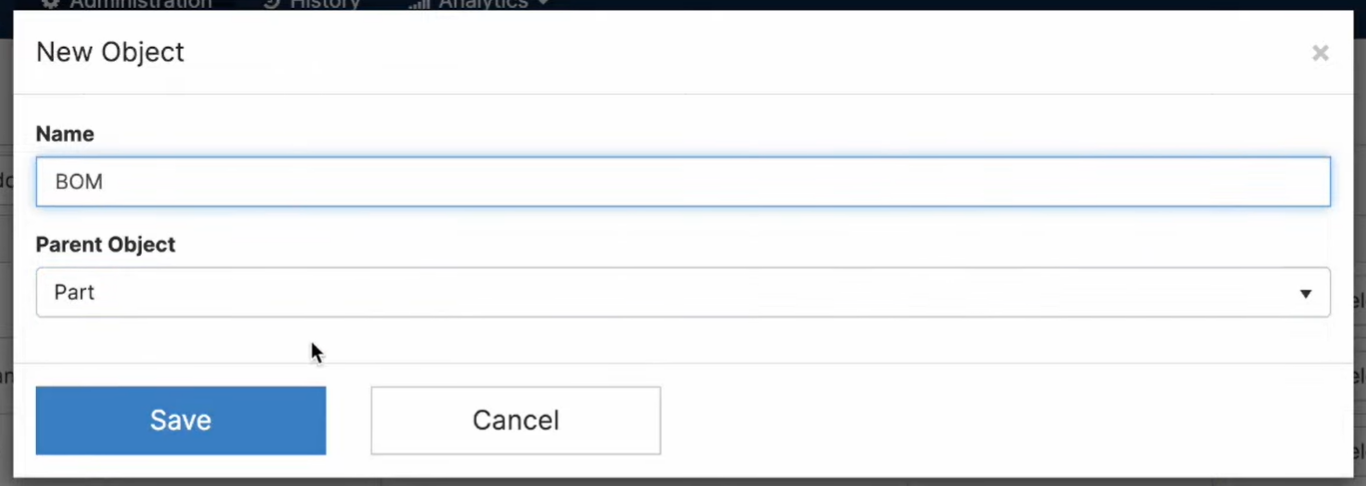
- After you click save, you will see the BOM on the menu and in the Administration Tab grouping for Objects and Forms.
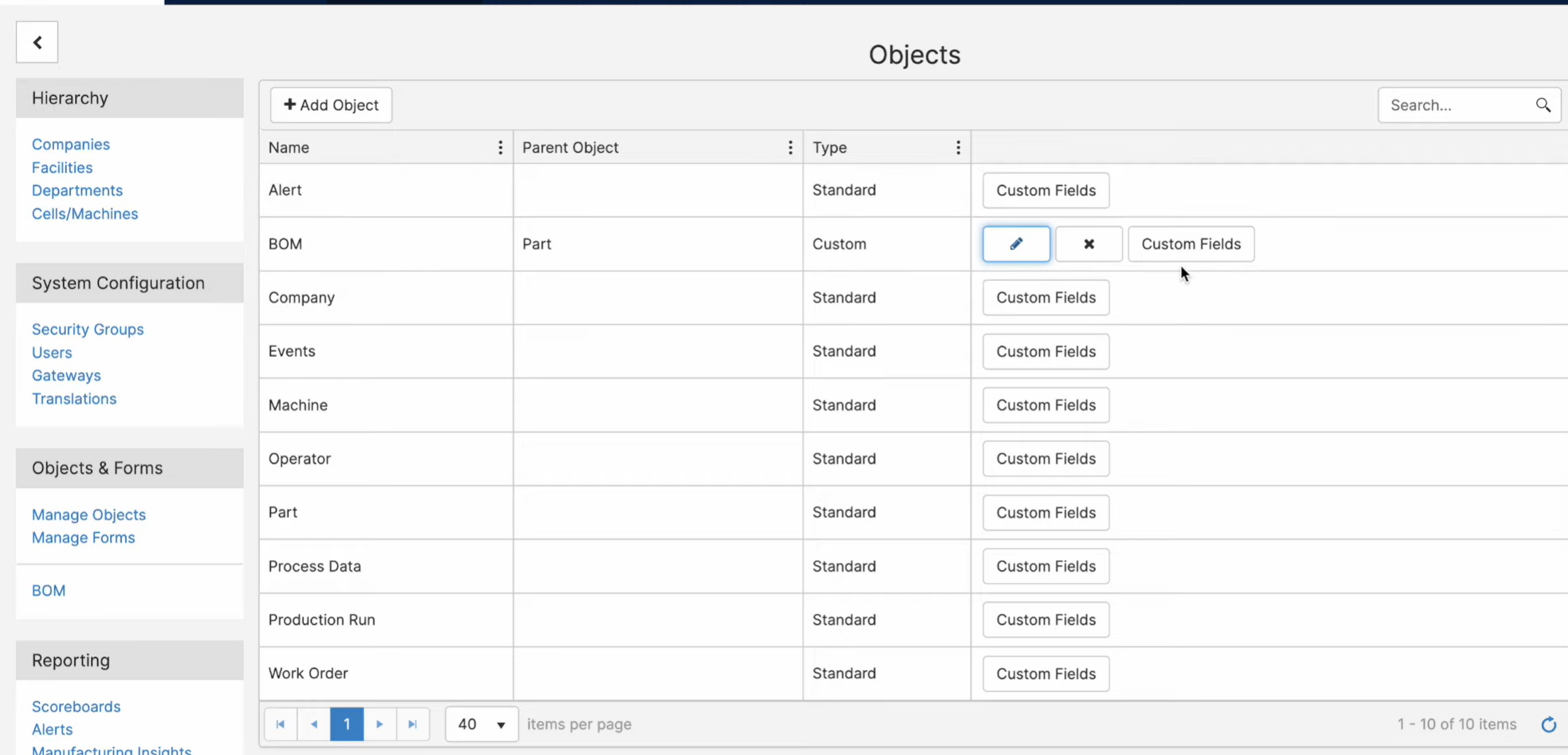
- Click on Custom Fields to add fields to the BOM.

- Populate the pop-up screen with the information you need.
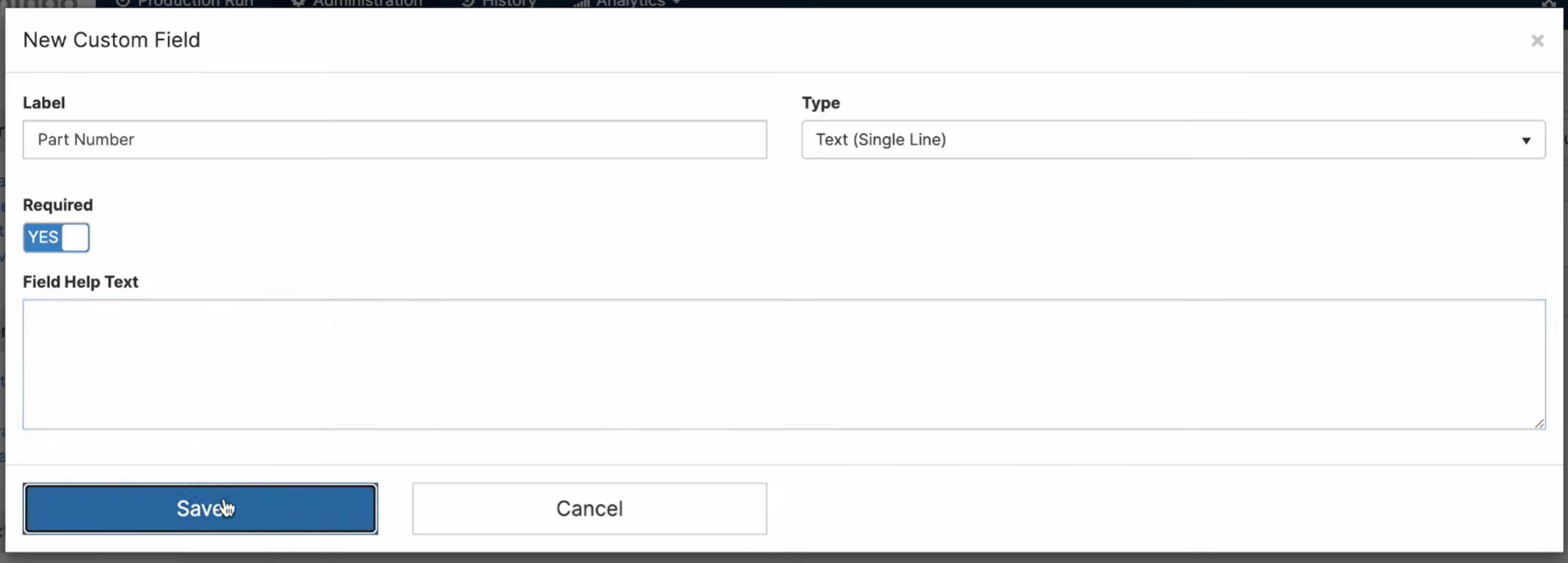
- Label: Name that will be displayed on the Mingo Environment for this Custom Field.
- Type: Data type of the Custom Field. Mingo supports Data/Time, Numeric, Drop-Down Menu, Buttons, Text (Single Line), Text (Multiple Lines), Yes/No, and Custom Calculations.
- Format: The format you want the Custom Field to be displayed in. Mingo supports Number, Percentage, Currency, and Duration.
- Decimal: Number of Decimals displayed for this Custom Field.
- Required: If enabled, this will make the Custom Field a requirement every time a new entry is filled.
- Field Help Text: Allows you to display helpful instruction or text underneath the custom field to help the reporter.
- Repeat Steps 4 and 5 until the metrics you want to display have a new custom object.
- To add information to the BOM, click on Parts on the Master Data Group.

- Go to the new Tab, in this case BOM, for the Part.
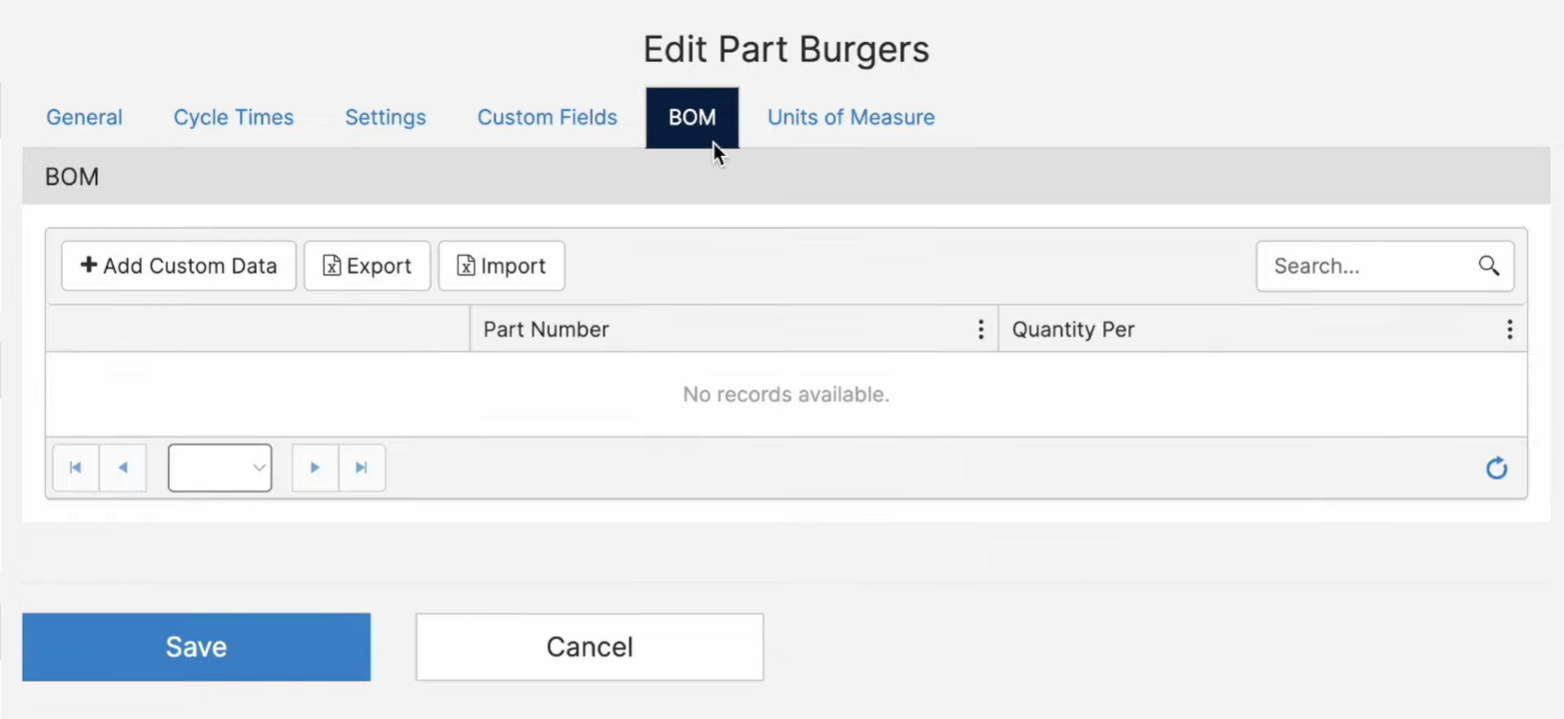
- This information can be added through Excel or manually on each line by clicking Add Custom Data.
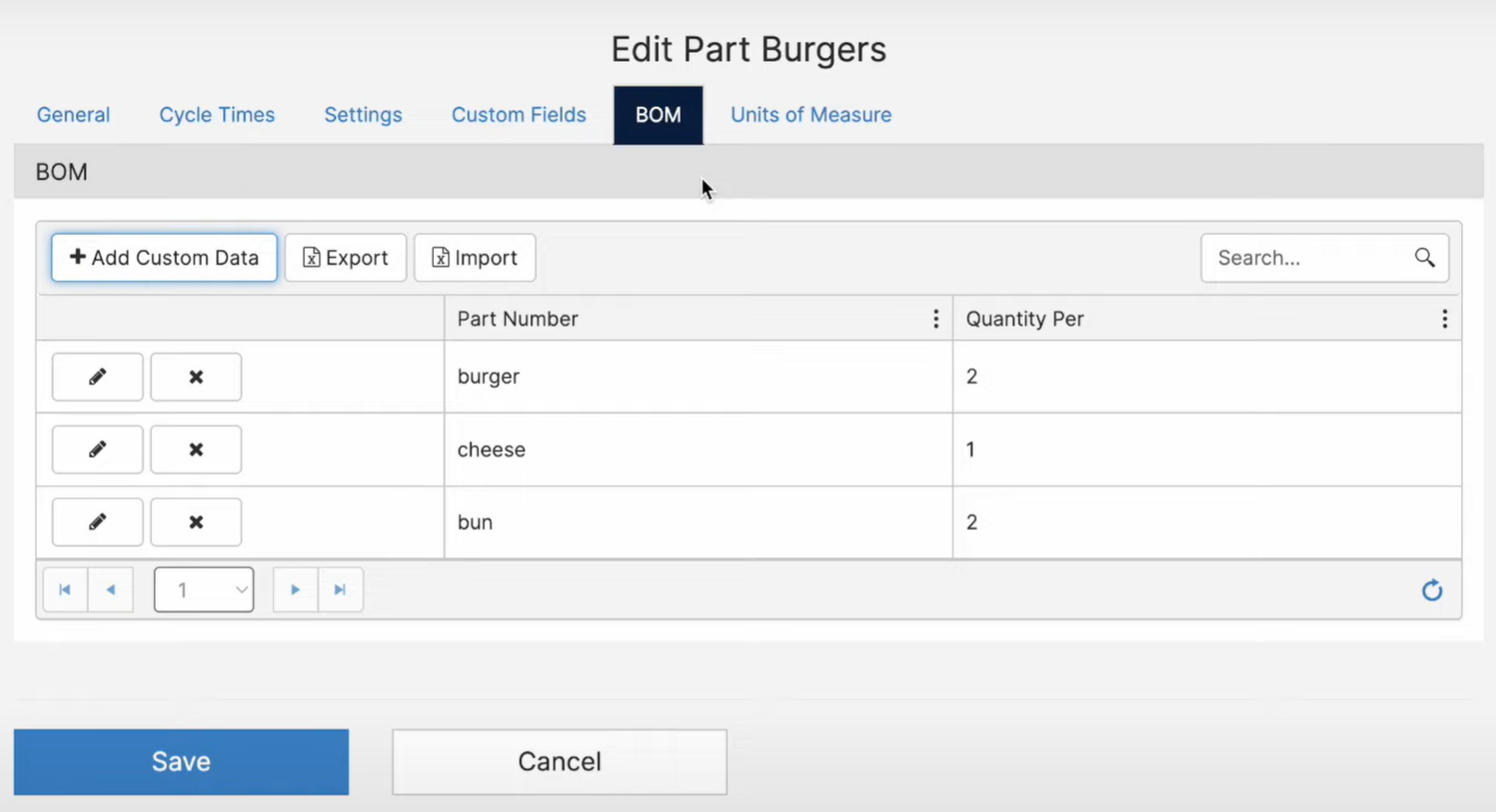
- This information can be viewed from the Operator Screen. Click Details to view.