Create a scoreboard start to finish with Work Orders as the data source.
Overview
Scoreboards with this data source have access to the following tables: Work Order, Machine, Part, and Widgets. The information will update in real-time, and you will be able to have a snapshot of your Work Order Schedule.
Procedure
- On the top, [Click] on the Administration Tab
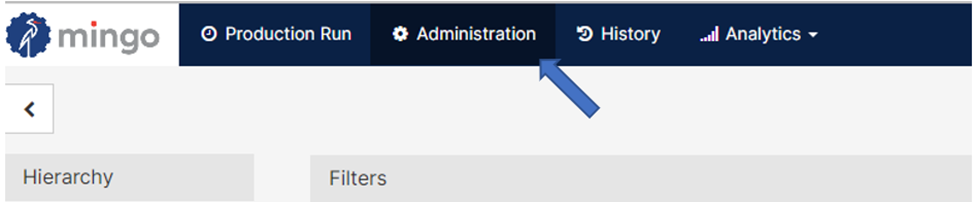
- [Click] on Scoreboards, on the left side of the screen.

- [Click] on the button Add Scoreboard

- A popup will appear on your screen. Provide a Name for the scoreboard that embodies your analysis, and assign the scoreboard to a Type (Production, Work Order). In this screen, you can also select how often this scoreboard will refresh with the Page Change Interval. When you are finished, [Click] Confirm.

- Add Metrics to populate your scoreboard. For this example, let's start with Job Number, Work Order Attainment, and Work Order Due Date.
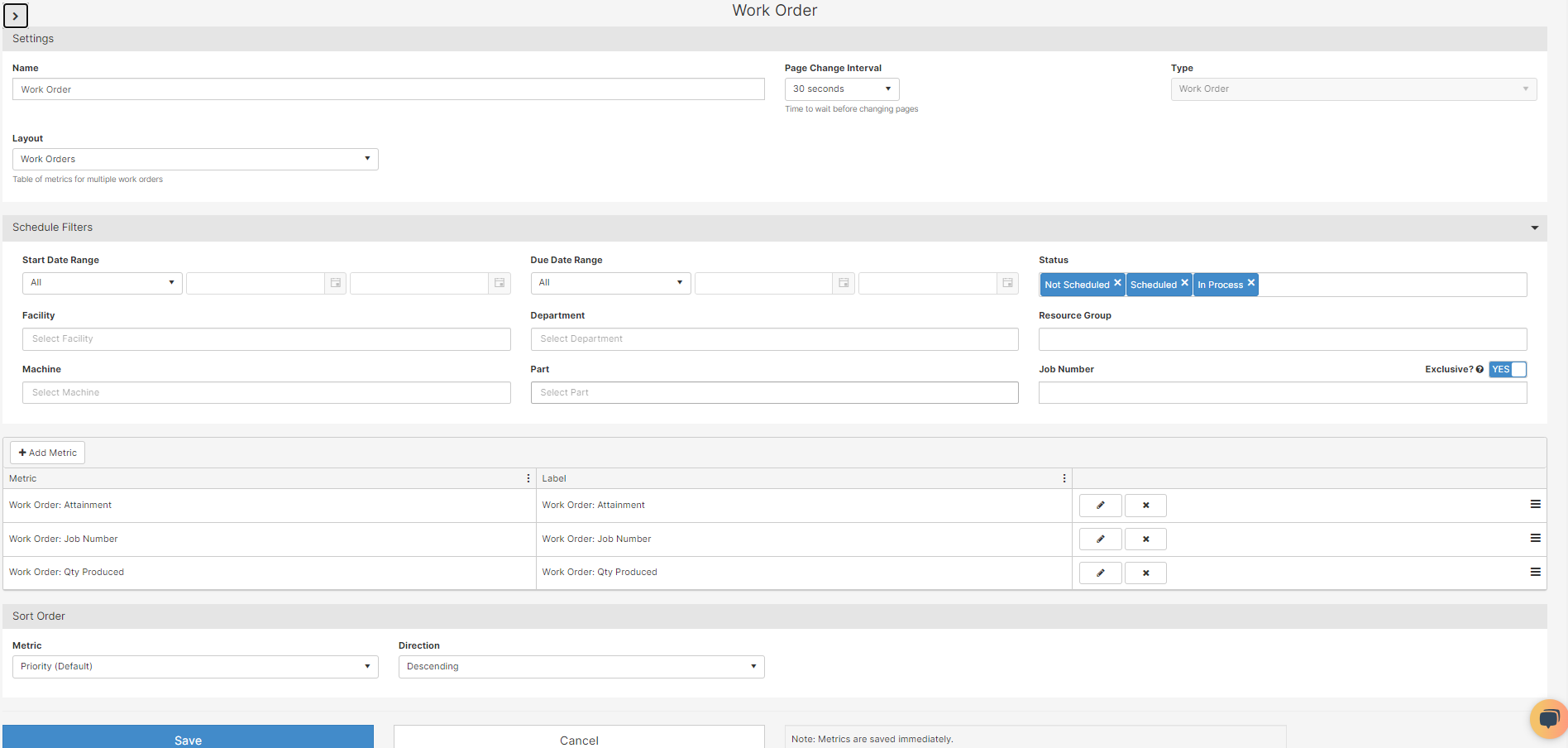
- There are different types of metrics in Mingo. To search for a specific one, use the Search bar to locate it. For example, if you are looking for the metric Start Date, then the Work Order folder will have an arrow telling you there are matching metrics to your search.
 You can also filter by data type. The figure below shows the different data type in Mingo.
You can also filter by data type. The figure below shows the different data type in Mingo.
- When you [click] on your selected metric, you can edit the Label, Format, and Decimals. [Click] Update to add the metric.

- After all your metrics are created, you will be able to see them and organize them by simply clicking the
 icon and dragging it up or down the scoreboard.
icon and dragging it up or down the scoreboard. 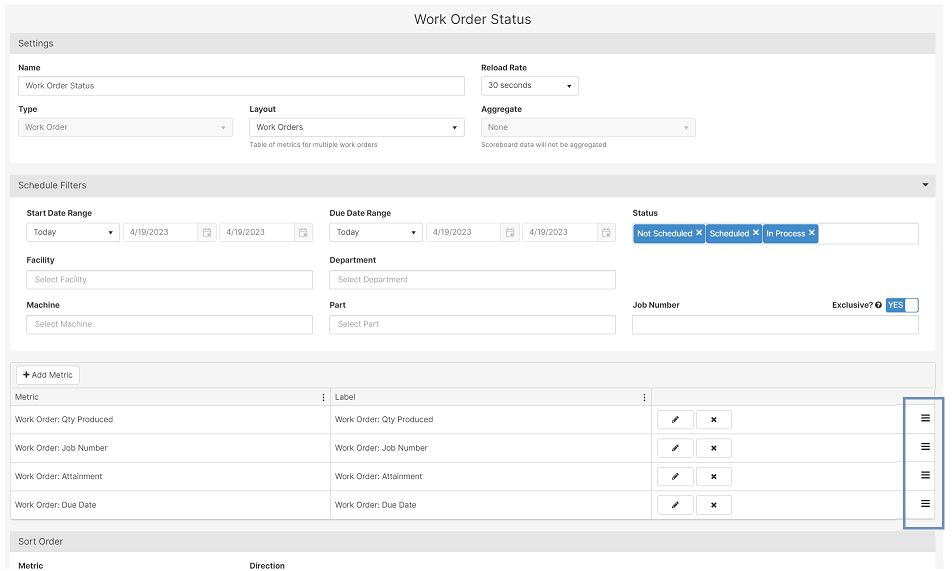
- On this page, you can also edit the Filters for the scoreboard.

- Start Date Range: Work Order Start Date
- Due Date Range: Work Order End Date
- [Current] Status: Not Scheduled, Scheduled, In Process, and Complete
- Facility: filters the information by Facility
- Department: filters the information by Department
- Machine: filters the information by Machine
- Part: filters the information by Part
- Job Number: focuses on a specific work order number
- If you want to sort the rows by a specific metric you added, you can do so in the Sort Order section.

- Remember to Save your work.

Scoreboard View

