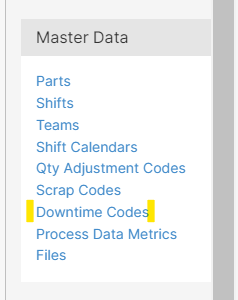How to add a downtime
Add downtime codes to Mingo.
Process
- Go to the Administration Tab, and click on the Downtime Code page.
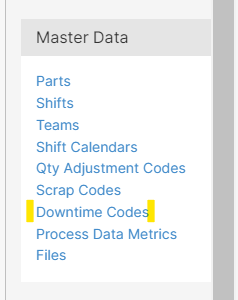
- To add a group or category, click on the Add Downtime Category button. To populate the category, click Add Downtime Code. A category is needed to create a Downtime Code.

- Fill in the information according to your process.

- Name: The description of the downtime
- Code: reason code
- Type: Unplanned, Planned, or Ignore
- Comment Prompt: when a downtime code is detected, an operator can write a comment
- Manual Resume: when a downtime code is triggered, enabling this feature will require a manual resume by the operator. All quantities will be ignored.
- [Click] Confirm.