Custom Fields associated with Production Runs, Operators, and Events.
Video
How to access it?
- Go to the Administration Tab.

- On the group Objects and Forms, click on Manage Objects.

Processes
Custom Fields: Production Run
- Go to Production Run and click on the Custom Field button.
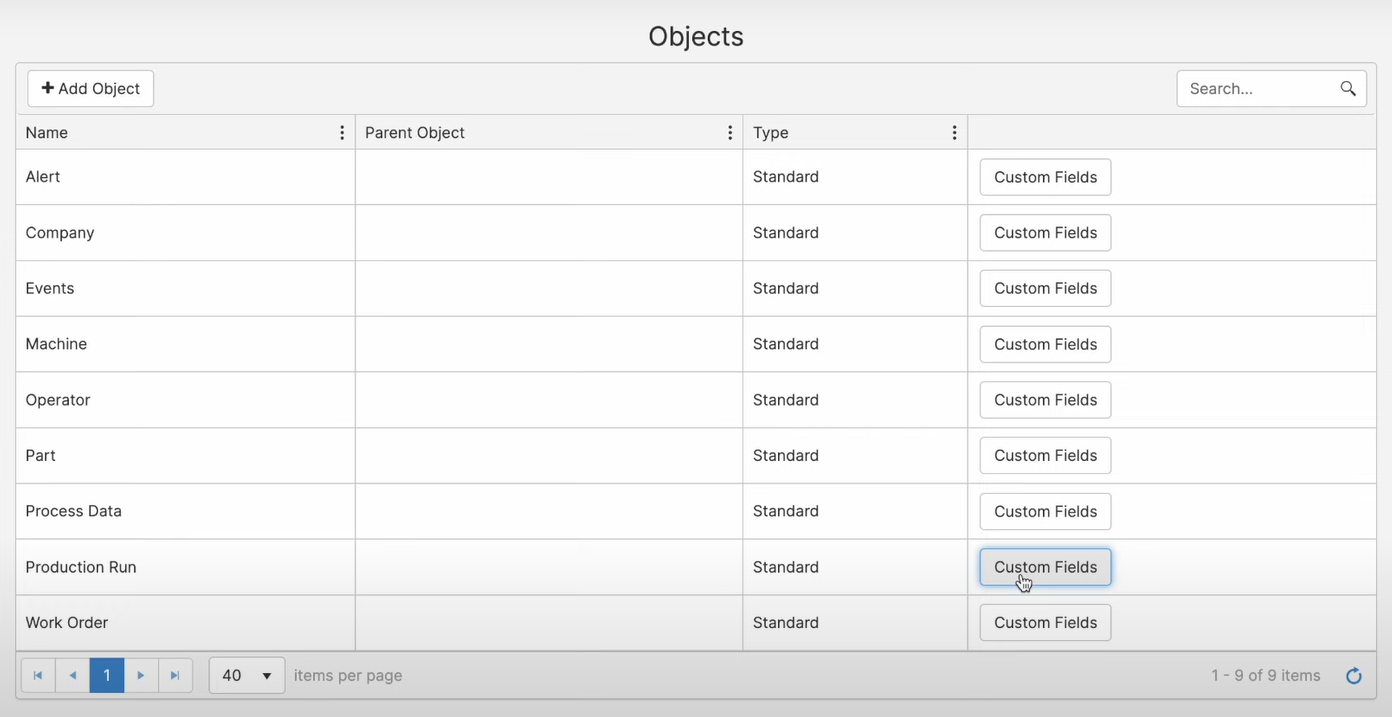
- Add a Custom Field.

- For example, let's add a Lot Number Custom Field to each production Run.
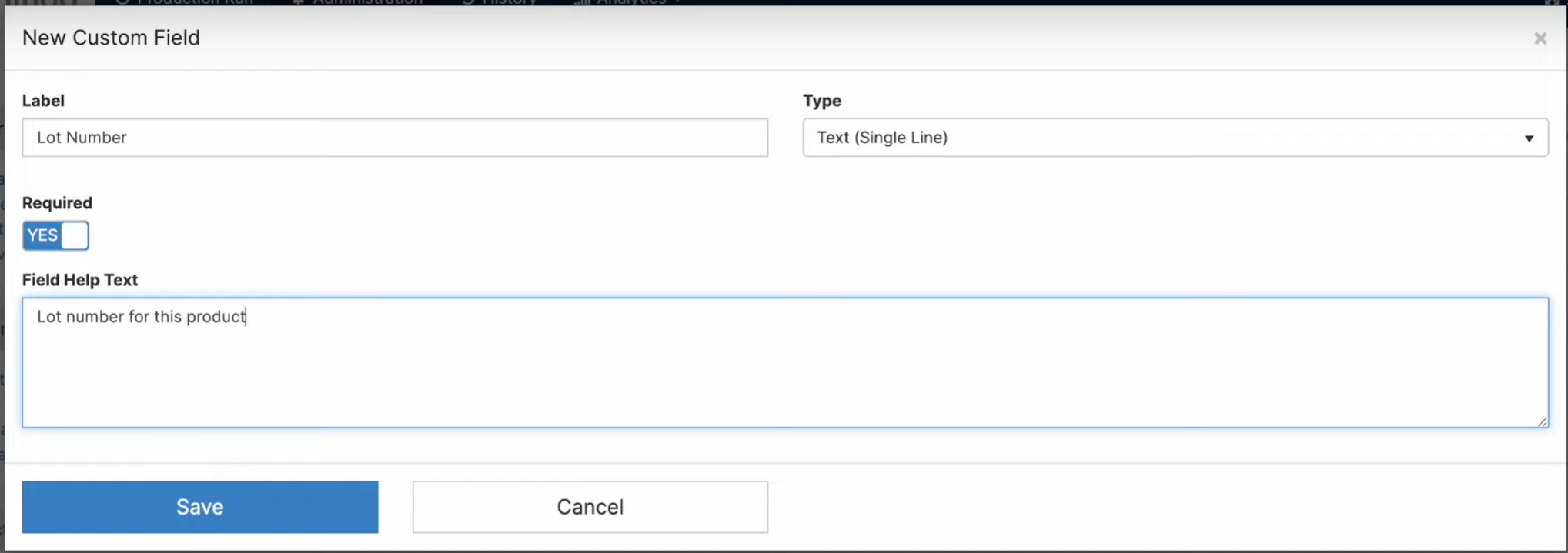
- Label: Name that will be displayed on the Mingo Environment for this Custom Field.
- Type: Data type of the Custom Field. Mingo supports Data/Time, Numeric, Drop-down Menus, Buttons, Text (Single and Multi Line), Yes/No, and Custom Calculations.
- Required: If enabled, this will make the Custom Field a requirement every time a new entry is filled.
- Field Help Text: Allows you to display helpful instructions or text underneath the Custom Field to help the reporter.
- This Custom Object will show on the Production Run Detail.
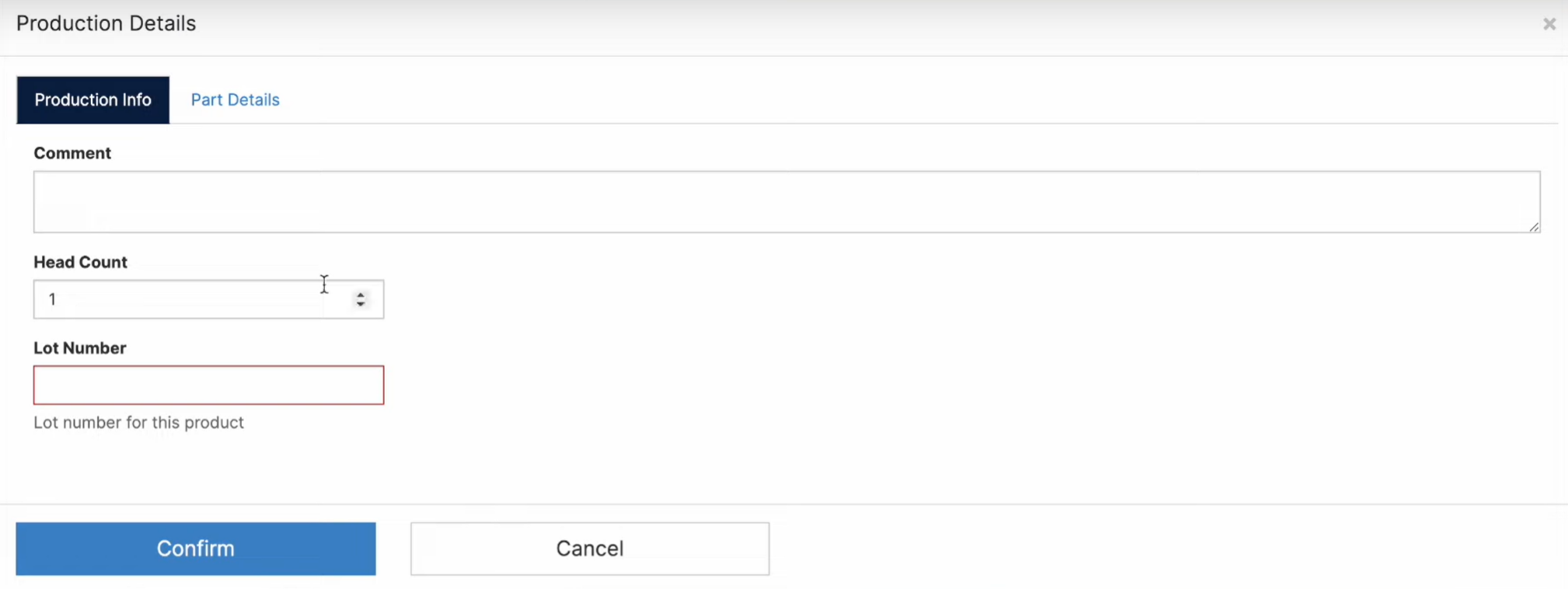
Custom Fields: Operator
- Go to Operator option and click on the Custom Field button.
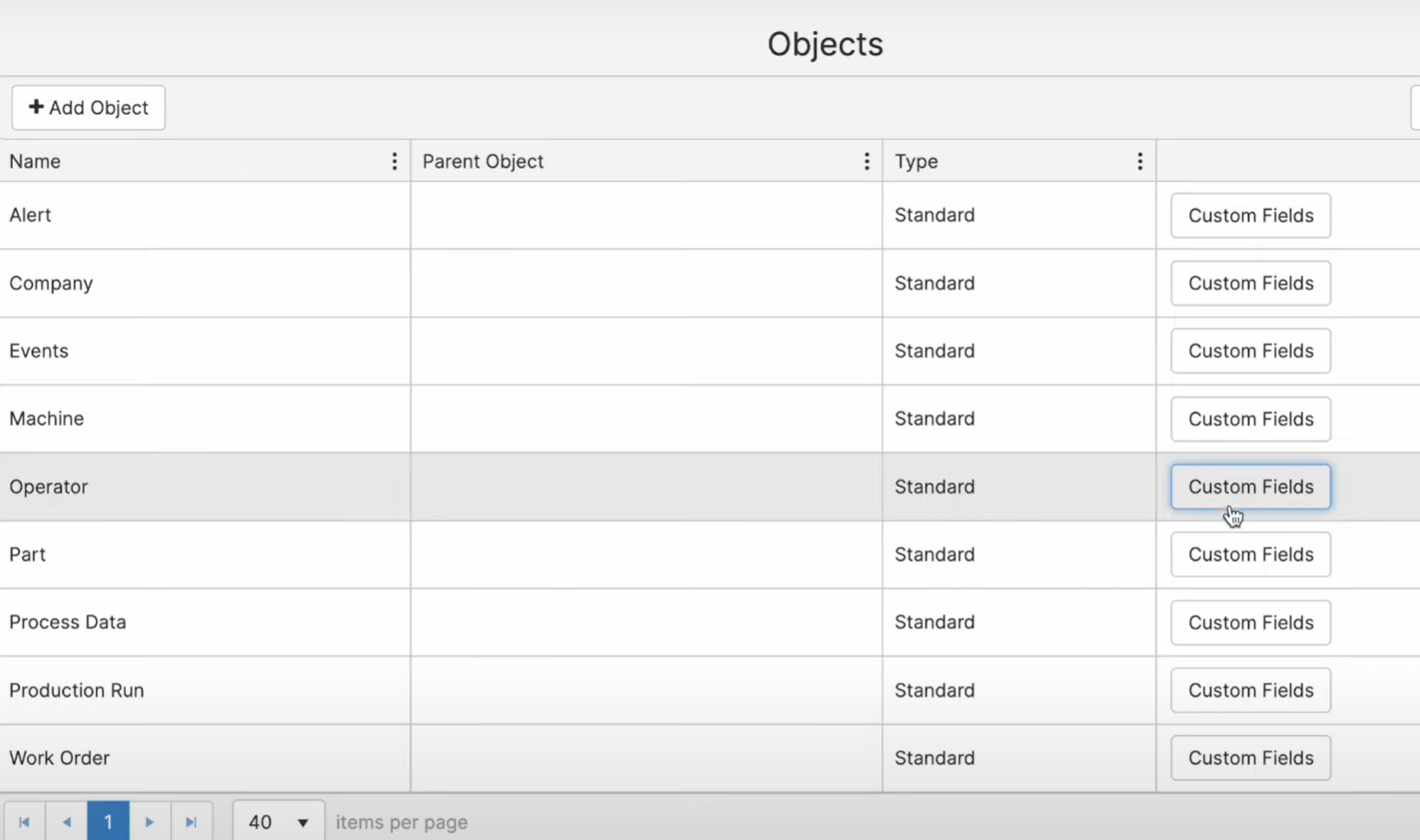
- Add a Custom Field.

- For this example, let's add a drop-down menu of stations. On the drop-down menu, you can add, remove, and change the order on which the stations are displayed.
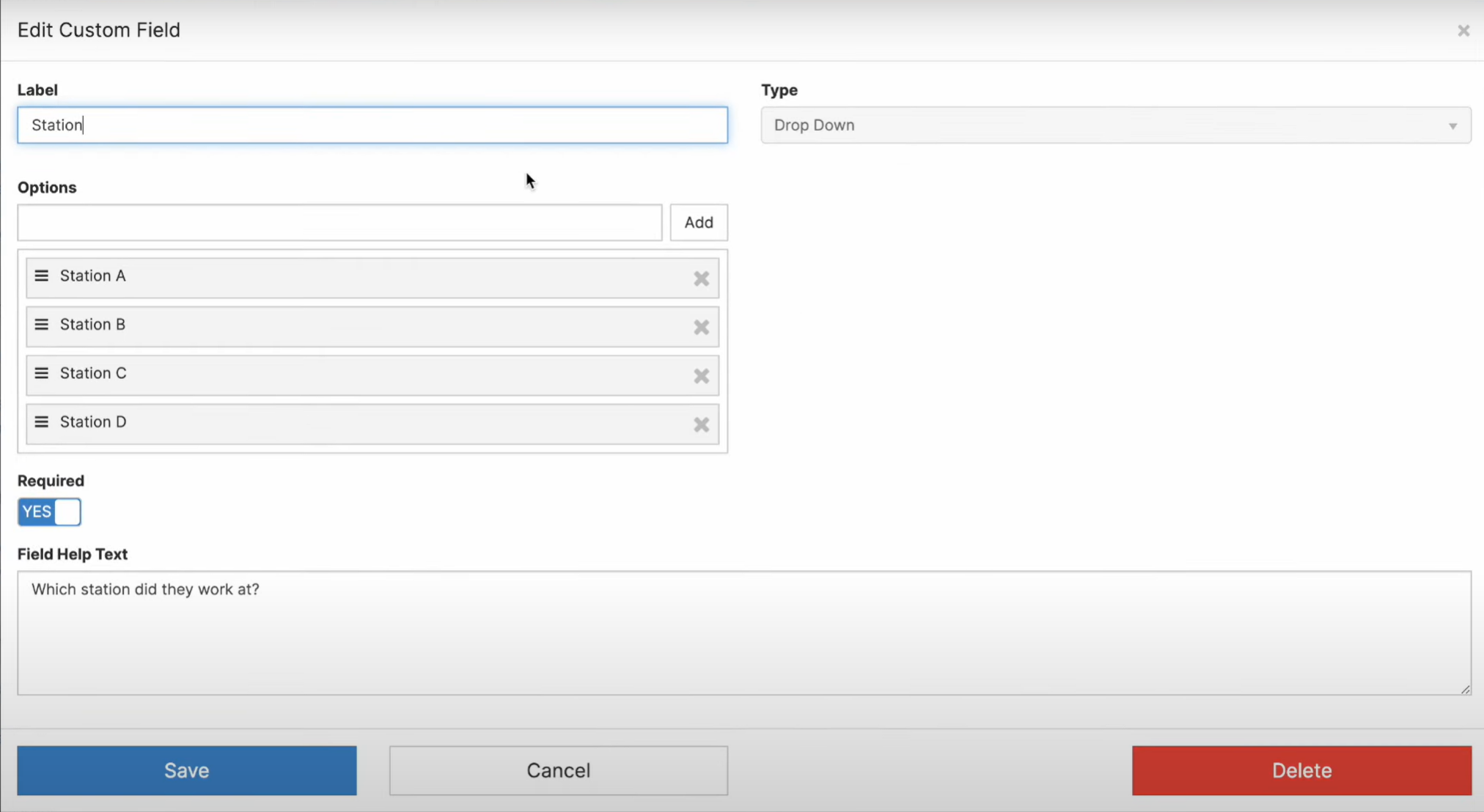
- Label: Name that will be displayed on the Mingo Environment for this Custom Field.
- Type: Data type of the Custom Field. Mingo supports Data/Time, Numeric, Drop-down Menus, Buttons, Text (Single and Multi Line), Yes/No, and Custom Calculations.
- Required: If enabled, this will make the Custom Field a requirement every time a new entry is filled.
- Field Help Text: Allows you to display helpful instructions or text underneath the Custom Field to help the reporter.
- After you clock-in, if you haven't already, remember to add the new Column to the Table Grid.
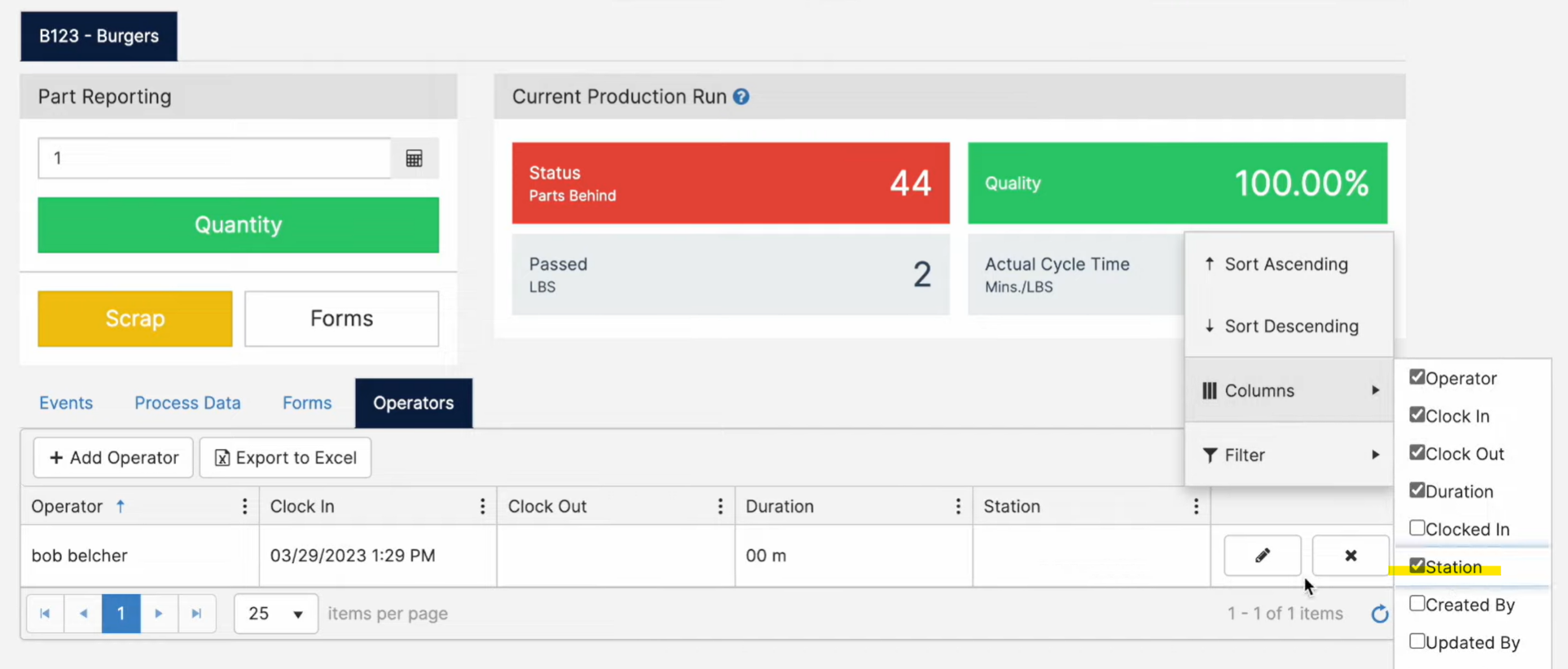
- Edit the Operator, and add your station.
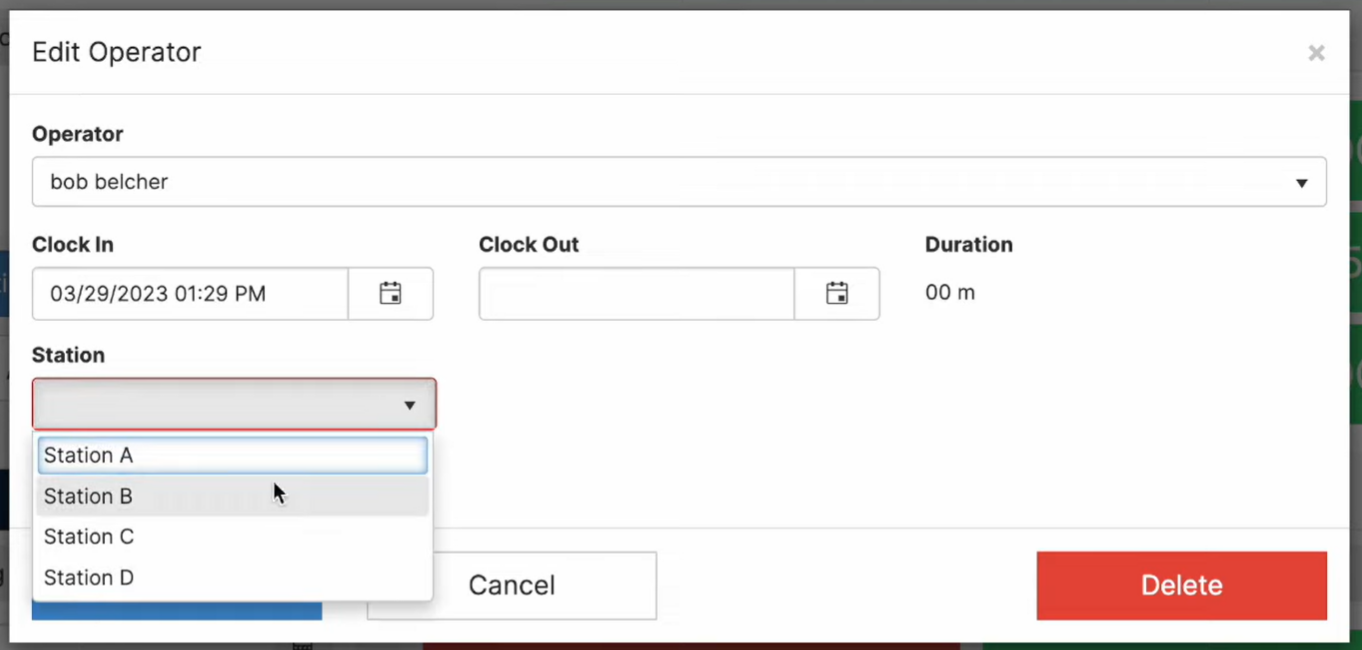
Custom Fields: Events
In order to use this feature, you would need access to Custom Forms. If you do not have access to Custom Forms, please contact the Mingo Support to upgrade your license.
- Go to Events option and click on the Custom Field button.
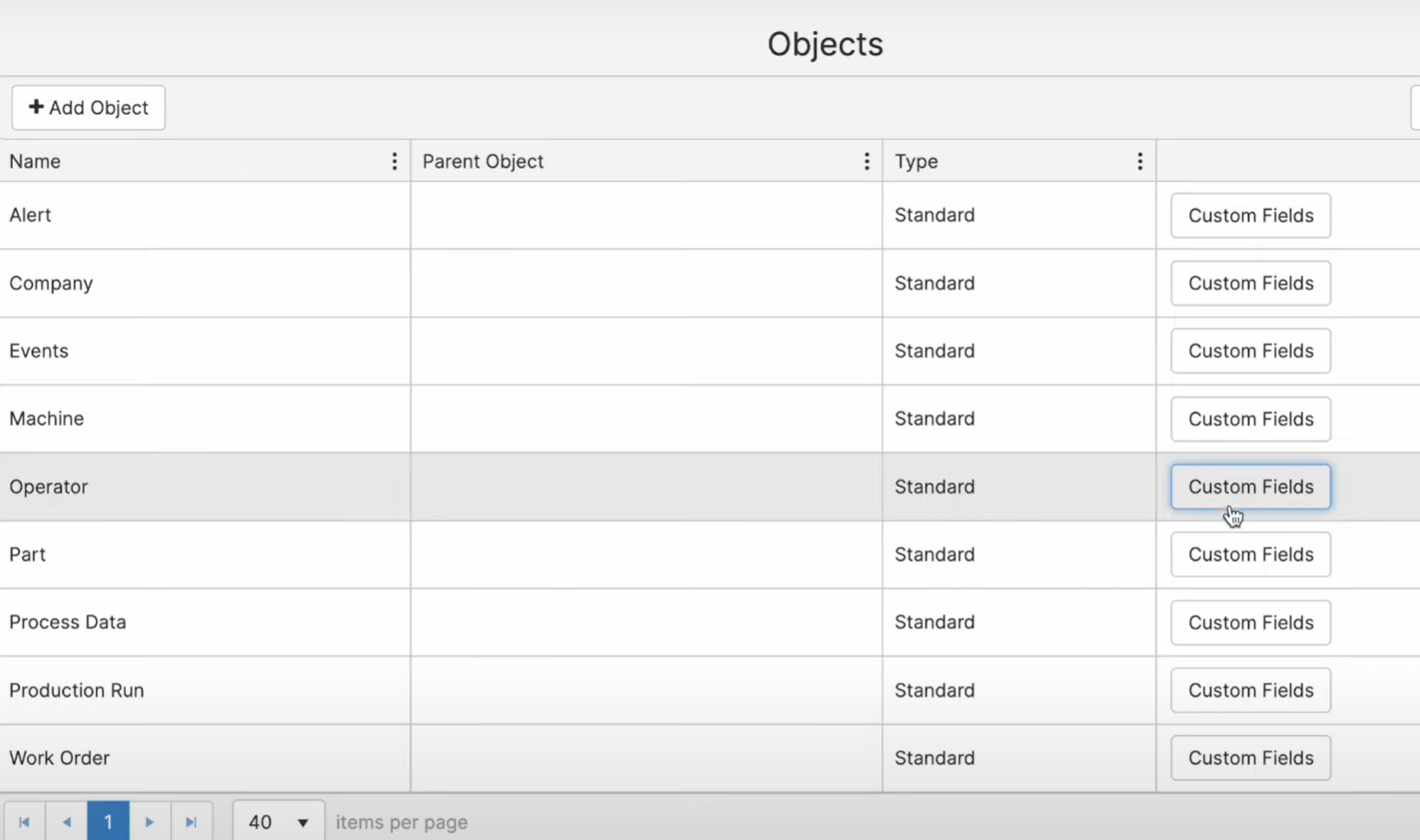
- Add a Custom Field.

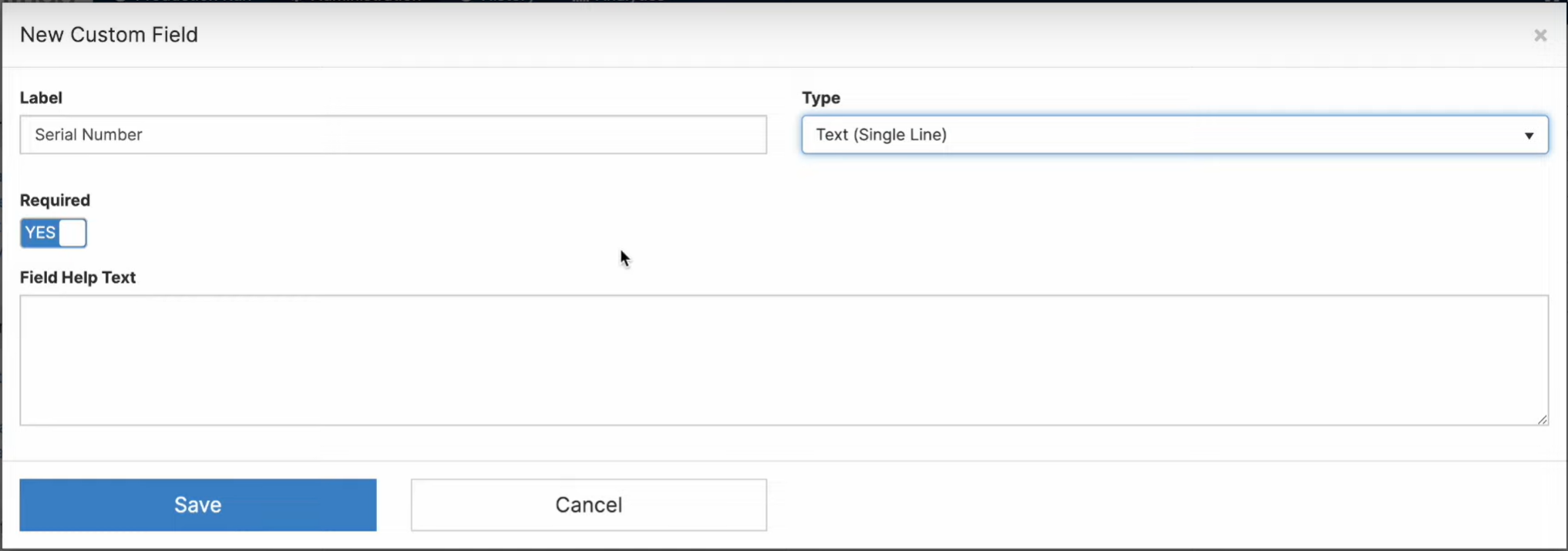
- Label: Name that will be displayed on the Mingo Environment for this Custom Field
- Type: Data type of the Custom Field. Mingo supports Data/Time, Numeric, Drop-down Menus, Buttons, Text (Single and Multi Line), Yes/No, and Custom Calculations.
- Required: If enabled, this will make the Custom Field a requirement every time a new entry is filled.
- Field Help Text: Allows you to display helpful instructions or text underneath the Custom Field to help the reporter.
To learn more about forms, please visit our Knowledge Base.
