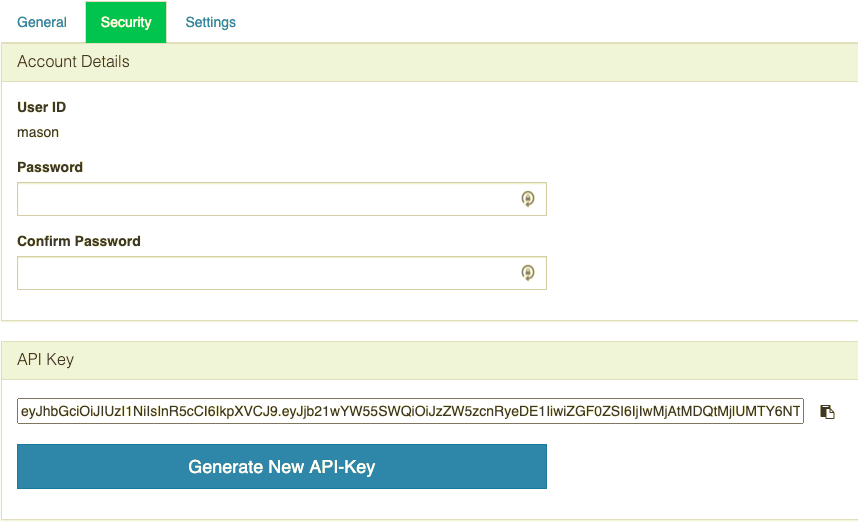How to setup a Gateway
Before you can push machine data into Mingo you must setup a record for each gateway. You can setup a heart beat and notifications for when a gateway goes off line.
To add or edit a gateway go to Administration -> Gateways (the little edit pen on the right) -> Add Recipients to the Heartbeat Alert.
Adding a Gateway
General Tab
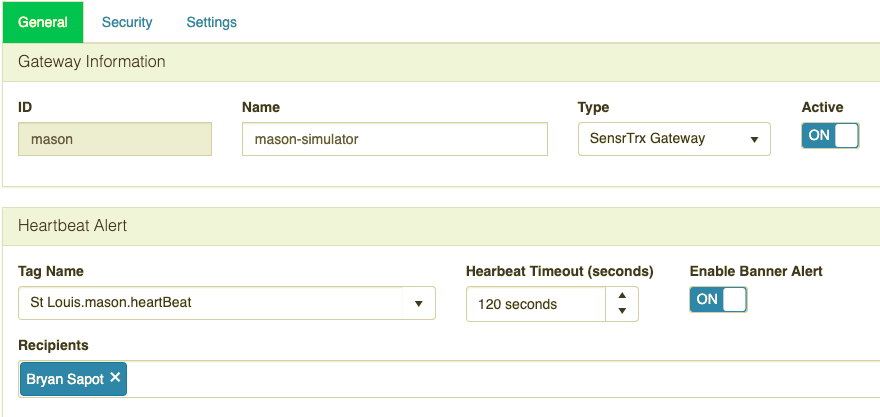
Fields
| Name | Description |
| ID | Unique id of this gateway, this value is unique across all SensrTrx companies. |
| Name | The name of the gateway, this can be anything you want |
| Type | This is an informational field to make it easy to know what kind of gateway this is. If Banner DXM is chosen a password will be generated automatically. |
| Active | Is this gateway active or inactive. If it is inactive the gateway won't be able to communicate with SensrTrx and heart beat alerts are turn off. |
| Tag Name | The tag that contains the heart beat for this gateway. The heart beat must be sent every 2 minutes or the system will generate an alert letting you know the gateway is off line. You can adjust frequency of the test using Heartbeat Timeout |
| Heartbeat Timeout | How often the system checks if the gateway is online. If this field is set to 2 minutes SensrTrx must receive a heartbeat value every at least every 2 minutes or it will generate a gateway offline message. |
| Enable Banner Alert | When this is enabled you will see a banner at the top of the SensrTrx screen showing you the gateway is currently down. |
| Recipients | Choose who should receive the emails that the gateway is on or off line. |
Security