How to create custom calculations
Custom Calculations are part of the Enterprise package. Please contact Mingo Support to upgrade your current package.
Video
For more information on Forms & Objects, click here and scroll down to Forms & Objects.
Process
- Go to the Administration Tab, and click on Manage Objects
- To add a new calculation, select a parent or child object to group the calculation to that Group. Click on Custom Fields and Add a Custom Field.
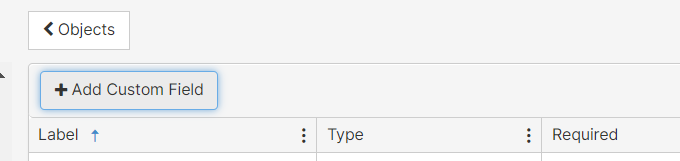
- Create a Label for your new custom calculation, the Field Name will be filled for you based on your Label
- Select calculation as your data Type
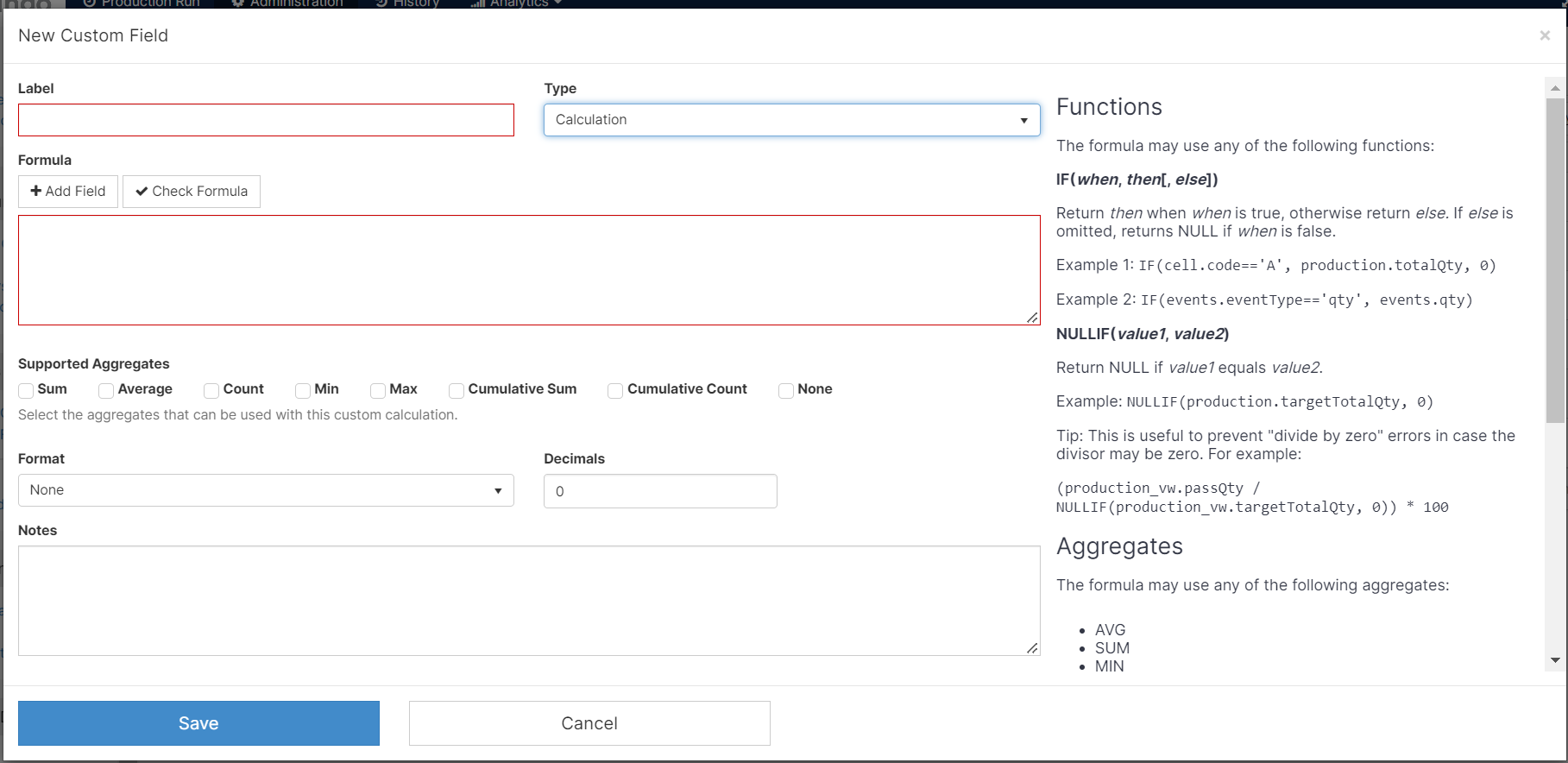
- To start populating your Custom Calculation, click on Add Field to select the metric you would like on your new formula. [Click] select, and you will be inserting that field into the box underneath it. For example, if you choose OEE, something like "production_vw.oee" will show on your screen.
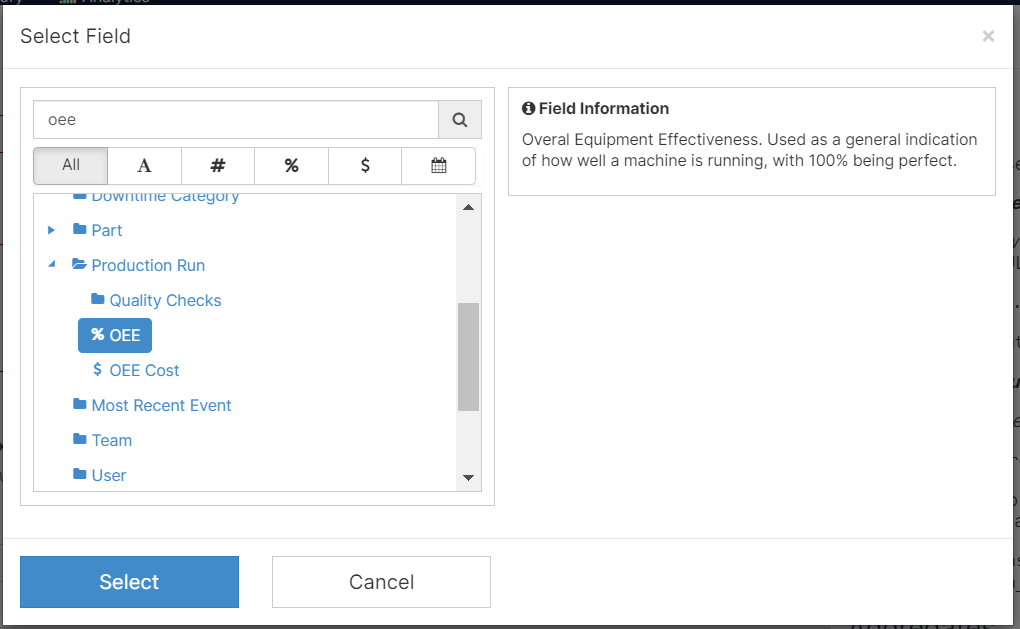
- If you want to add a function, just add the syntax to the box. You can see tips on the right side of the screen.
- Remember to Check your Formula before you continue by clicking

- When you are done, choose how to aggregate this formula by selecting the Supported Aggregates.

- Select a Format to display your metric and the decimal points of your preference.
- If you would like to leave an explanation on the new Custom Calculation, you can use the Notes section.
- Save your changes.
Features
- You can create nested IF Statements. For example,
IF ( SHIFT =='1', Scrap, IF (SHIFT == 2, Good, 0) )- This will show me scrap quantities if Shift equals 1 and Good quantities if Shift equals 2.
