Instructions on how to configure a Banner DXM to connect to Mingo.
You can use Banner Engineering's DXM Wireless Gateway to communicate with Mingo. Below are step by step instructions on how to do this.
Prerequisites
Make sure your user has Can Submit Machine Events Rights
- Go to Administration -> Groups -> Check the security group assigned to your user
- If you changed any Group settings logout and log back in to Mingo
Configure the DXM
Follow the instructions from Banner on how to connect to your DXM to configure it.
You can view and download the documentation here
Below is a screen shot of how the device should be configured
Make sure you enable "Show advanced settings" to view all of the settings to be configured
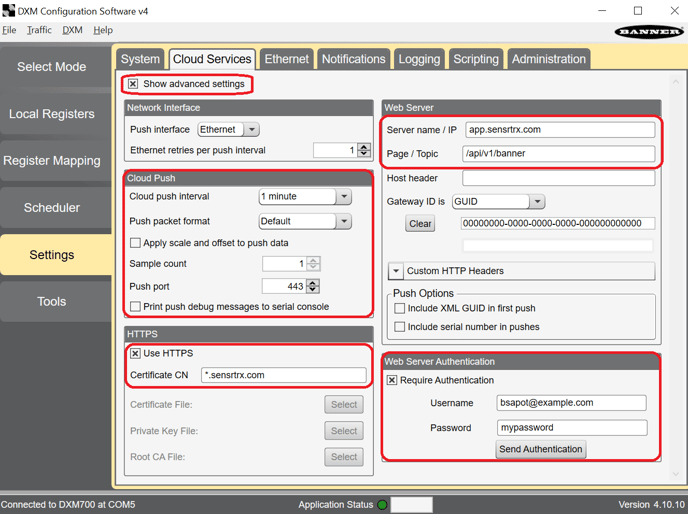
Cloud Push
- Change Cloud push interval to 1 minute
Web Server Authentication
- Enter your Mingo username and password
If you don't have the username and password take a look at the article on how to configure a Gateway.
Web Server
- In Server name/IP enter app.Mingo.com
- In Page enter /api/v1/banner
HTTPS
- Click Use HTTPS
- In Certificate CN Enter *.Mingo.com
Send this file to your DXM and after it reboots it will start sending data to Mingo. You can verify it is working by viewing Administration -> Machine Events.
