Color Code metrics based on expressions established by the user on scoreboards.
Overview
Mingo allows the user to set conditional formatting through the system on the following metrics: OEE, Quality, Availability, Performance, and Throughput. This new feature allows the user to set rules to any metric in a scoreboard. Conditional formatting helps the operator easily identify alerts, trends, and out-of-specification metrics.
For additional information, please review the following article and video, here.
How to add conditional formatting to a metric
Any change to the color or rule will update the scoreboard automatically.
- On the Administration Tab, go to Scoreboards.
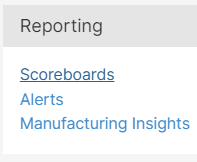
- Edit the metric, and [click] on the Advanced tab.

- Add Rule to the metric.

- Rules: between, not between, not equal to, greater than, less than, greater than or equal to, and less than or equal to.
- Value: numerical value evaluated by the rule.
- Color: the metric will be highlighted with.
- [Click] Update.
- Any metric with conditional formatting will have the following icon next to it.

Currently, a rule is not transferrable among scoreboards. Meaning, if you set it for one scoreboard, you would have to set the same rule for the others.
Scoreboard Screen
- Metric edited: Actual Cycle Time
- Rule: 0 between 10
- Color: Blue

