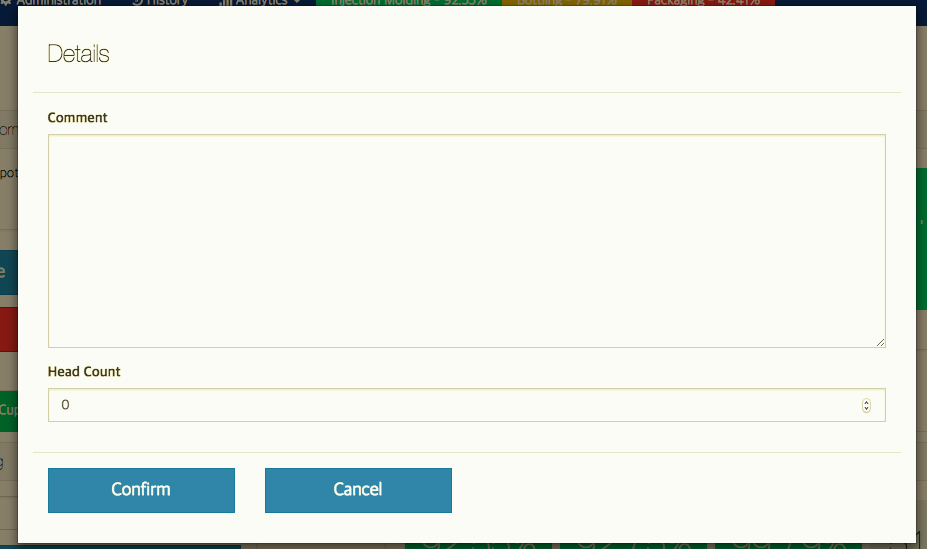August 2018 Release Notes: Password Resets, Ignore Quality & Performance
The Highlights
- Password Resets - allowing users to reset their own passwords
- Activation Emails - account activation emails when new users are added
- Ignore Quality - Ignore quality in the OEE calculation
- Ignore Performance - ignore performance in the OEE calculation
- Active Production Records - show all running production records
- Milliseconds on Event Dates - show seconds and milliseconds on event dates
- Headcount - enter the number of people on a line/cell for a shift
Password Resets
This month we added the ability to reset passwords from both the login screen and the add/edit user screen.
Adding Users
When adding a user SensrTrx will automatically send them an account activation link. The user must have an email address or the email will not be sent.
Set Passwords Manually
Often not all operators or line workers will have an email address so we allow administrators to manually set the user's password. The same is true for password resets for users without an email address. The administrator can reset the password directly from the edit user screen.
Password Resets
Users have two options to reset their passwords:
- From the Login Page, they can choose the reset password link. SensrTrx will send them a reset password email. The email contains a link to allow the user to reset their password. For increased security, this link expires in 24 hours.
- From the profile menu under the user's name. The password can be changed here.
Administrators have two options for password resets:
- Send an activation email. An administrator can edit the user and click the Send Activation Email button. The user must have an email address. This will send an email to the user with a link to change their password. For increased security, this link expires in 24 hours.
- Manual password reset. An administrator can edit the user and enter a new password. This is a good option for users who do not have an email address.
Ignore Performance
Companies can ignore performance in the OEE calculation. This can be set either on the part or machine/cell.
Ignore Quality
Companies can ignore quality in the OEE calculation. This can be set either on the part or machine/cell.
Active Production Records
Quickly see which production records are currently running from the administration menu. To see this page, a user needs any admin privilege.
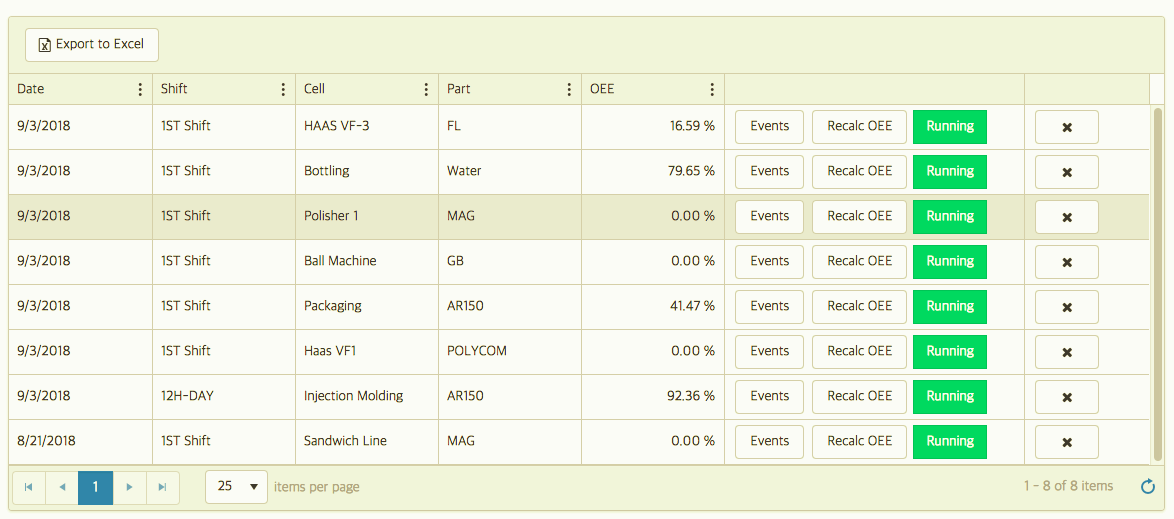
Milliseconds on Event Dates
We are now displaying milliseconds on all events and machine event records. Previously these records were rounded to the nearest second. The edit and filter screen now includes seconds and milliseconds as well.
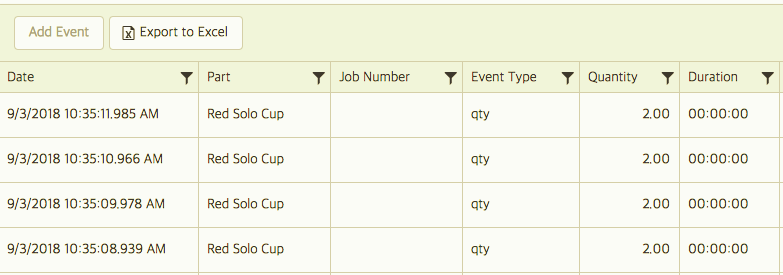
Headcount
Operators and supervisors can now enter the headcount, the number of people, working on a line, or a cell. This information can be used in formulas to calculate units produced per person.
Access Headcount from the Details menu on the Report Production screen.
If you want headcount entered on every production record we suggest setting up an alert to notify a line lead that the headcount has not been entered 1 hour prior to the end of the shift.