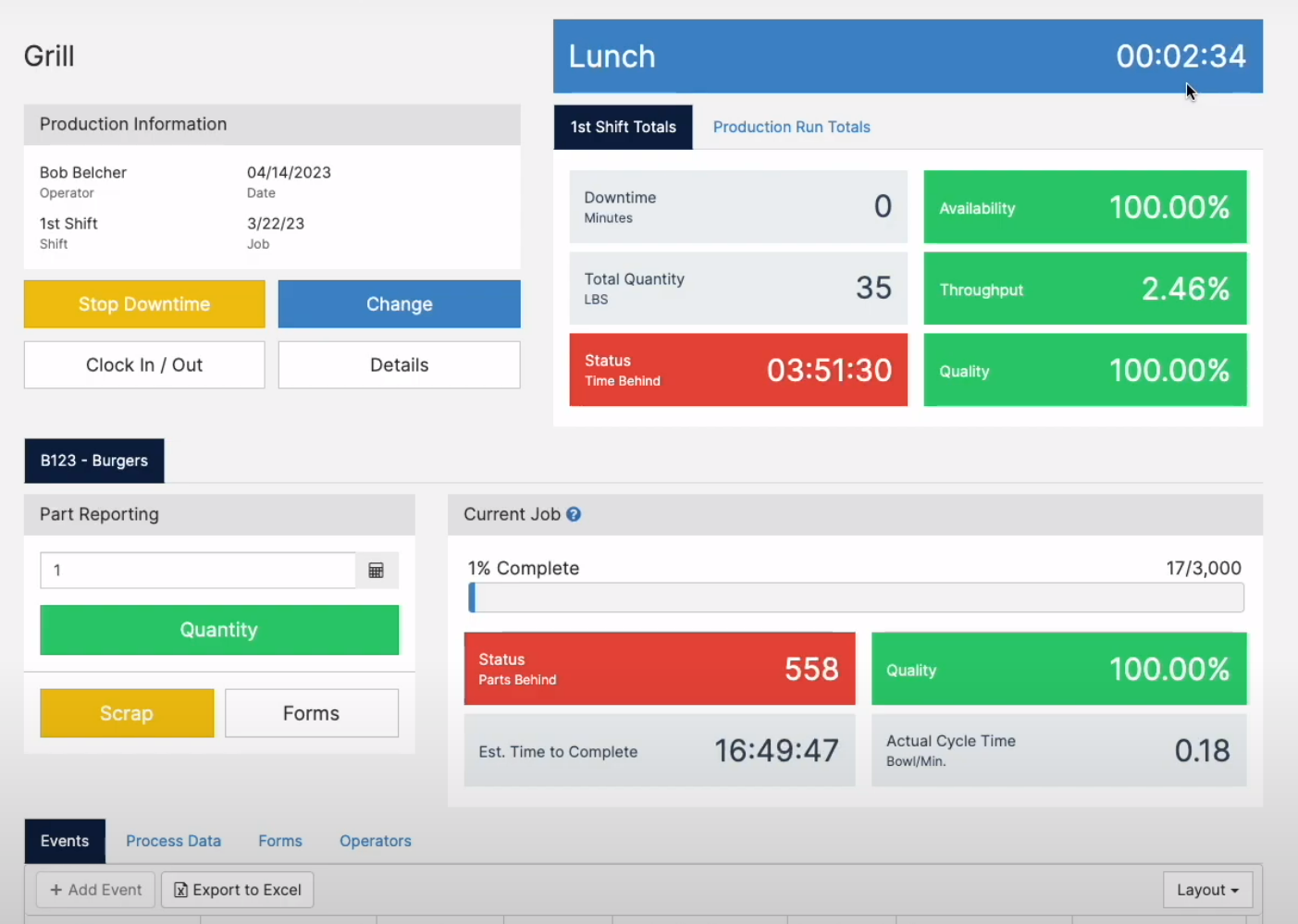Scheduled Downtime can be triggered at a time of your choosing
Summary
This feature uses a set time, established by the customer, when a schedule downtime event should be triggered. For example, if you have a lunch starting at 12:00 pm with an hour duration. The lunch downtime will be triggered at 12:00 pm and will last until the downtime is stopped. The first hour will be counted as scheduled downtime. However, if the timer goes over an hour, the remainder of the downtime will be counted as scheduled downtime.
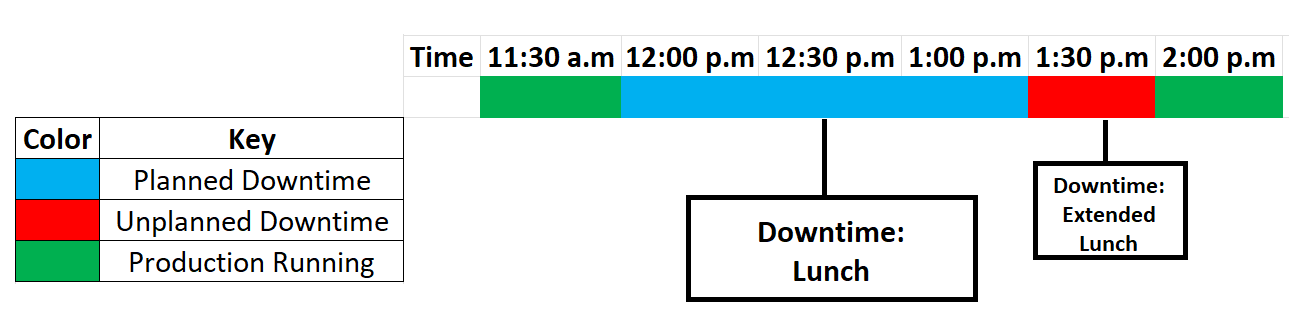
A powerful tool regarding schedule downtime is the ability to set time zones on facilities. Different time zones can be set for a facility in Alaska and a facility in Florida. Meaning, your schedule will follow the time zone of the facility they are in.
Video
Procedure
- Go to the Administration Tab, on the Master Data group [click] on Shift Calendars.
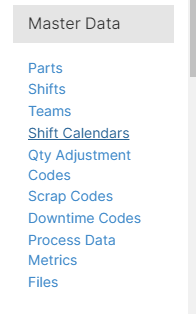
- Select the Calendar of your choosing by [clicking] Configure Shifts.
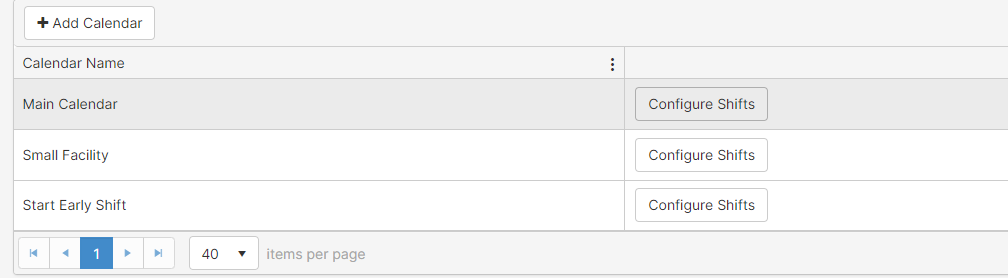
- Double [click] on the Shift you want the Scheduled Downtime triggered, and Edit the Current Occurrence (the date and shift you double-clicked on) or the Series (the repeating shift you clicked on).
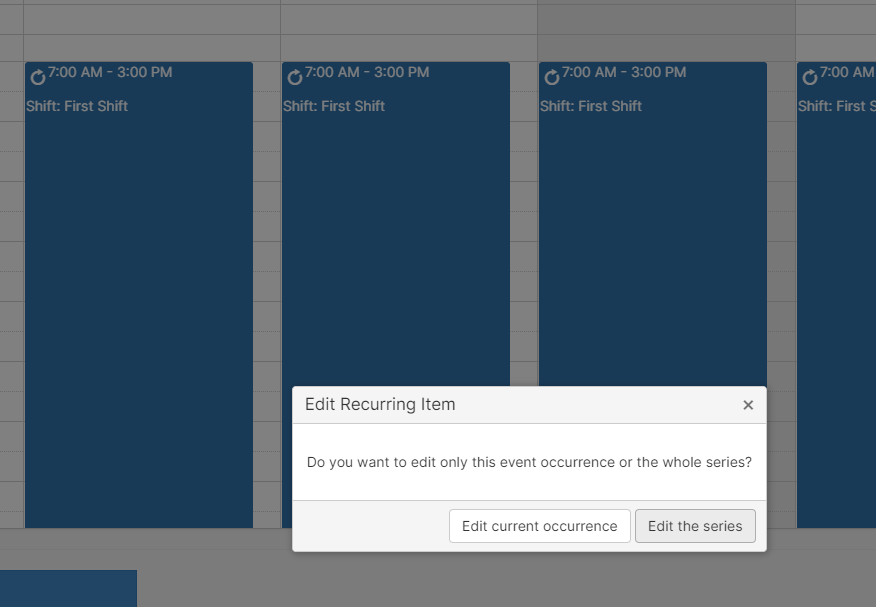
- [Click] on Schedule Downtime and Add the Downtime Code, Start Time, and Duration.
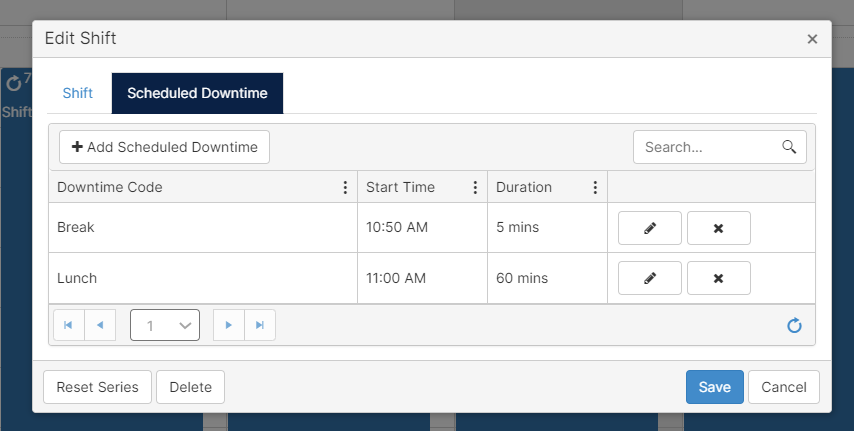
- Remember to Save your changes.
If you want to see changes made to a single shift, you have to click Save for the changes to remain.
Operator Screen View
When it is time for lunch, a downtime will begin with a countdown. This countdown is the duration you set up in Step 4.